Pixlr-o-matic – the Instagram for PC
I’m sure everybody knows or at least has heard about Instragram. The most famous app to give your photos some nice effects. However, anyone who has not a smartphone or tablet, or rather prefers to edit his pictures on the PC, should have a look at pixlr-o-matic. The only requirement is a browser with Flash support, but that should indeed be easier and cheaper to procure than a smartphone or tablet. ;)
So you can imagine how the whole thing works, I made you some screenshots. Let’s go!

This image serves as sample picture. (If one wants to know where it’s been – it’s at my grandpa’s house.)
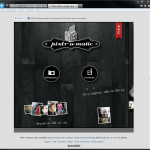
By clicking “Upload” you go.
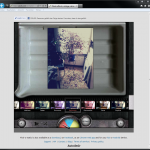
In the first step, you can choose between a […]

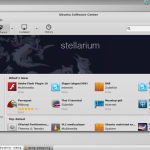 Linux Mint itself is well and good, but the included software management is admittedly not quite my thing. I personally think it’s quite sluggish (long loading times) and also eye candy looks different. Concerning the software center Ubuntu has done a far better job. And that’s why I want to show you today, how to get Ubuntu’s software center running up on Linux Mint.
Linux Mint itself is well and good, but the included software management is admittedly not quite my thing. I personally think it’s quite sluggish (long loading times) and also eye candy looks different. Concerning the software center Ubuntu has done a far better job. And that’s why I want to show you today, how to get Ubuntu’s software center running up on Linux Mint.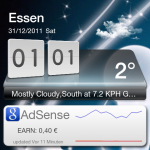 For some time I use Google Adsense on this blog. Ok, it’s definitely not the big win, but a penny saved is a penny earned. But how to stay up to date on your Google Adsense earnings?
For some time I use Google Adsense on this blog. Ok, it’s definitely not the big win, but a penny saved is a penny earned. But how to stay up to date on your Google Adsense earnings?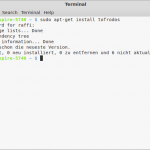 Today I wanted to run (once again) a bash script on Linux Mint. (I had downloaded it from Pastebin.com). But unfortunately nothing happened. Not even an error message. Whereas solution was quite simple. The script was apparently stored with line breaks in Windows format (r), so the bash interpreter couldn’t parse it correctly.
Today I wanted to run (once again) a bash script on Linux Mint. (I had downloaded it from Pastebin.com). But unfortunately nothing happened. Not even an error message. Whereas solution was quite simple. The script was apparently stored with line breaks in Windows format (r), so the bash interpreter couldn’t parse it correctly.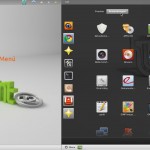 Meanwhile, I have used Linux Mint for a few weeks and I’m in between, of course, repeatly encountered one or another obstacle. One of them is for example the fact that some programs that are installed by the shell, are only visible to the the Gnome menu, but aren’t showing up in Linux Mint start menu. How to fix this, I want to show you today. (Who does not know the difference between Linux Mint start menu and the Gnome menu should simply click once on the little picture above-left of the article.)
Meanwhile, I have used Linux Mint for a few weeks and I’m in between, of course, repeatly encountered one or another obstacle. One of them is for example the fact that some programs that are installed by the shell, are only visible to the the Gnome menu, but aren’t showing up in Linux Mint start menu. How to fix this, I want to show you today. (Who does not know the difference between Linux Mint start menu and the Gnome menu should simply click once on the little picture above-left of the article.)