“A regular crossword” – a crossword puzzle for coders
How about a crossword puzzle for programmers? One in which the searched words are not described by reference words, but by regular expressions. That’s what I call a crossword. And so I got immediately enthusiastic about the regular expression crossword from this years MIT Mystery Hunt when a friend pointed it to me. (The Mystery Hunt is a competition that is arranged for more than 30 years, held every year at MIT and in which it comes to solve a whole bunch of puzzles.)
One part of this year’s MIT Mystery Hunt is the just mentioned crossword which is titled “A regular Crossword”. Contrary to classical crosswords there are three descriptive directions. The horizontal and two diagonal. Each direction is described by a regular expression.
And now to the puzzle. You can download it as PDF file on the MIT Coinheist page. Alternatively, I’ve saved a copy on my server.

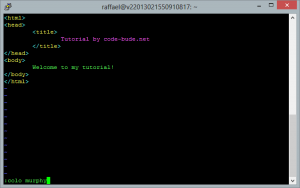
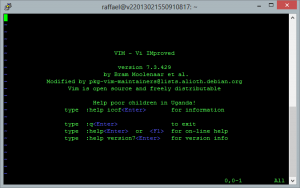 Vim is an open source text editor that runs on Linux, MacOSX, Windows and many other operating systems. If I had to describe it in just one word, then the first thing I can think of would be “powerful”. Vim supports syntax highlighting for really almost any format and has got many other extras.
Vim is an open source text editor that runs on Linux, MacOSX, Windows and many other operating systems. If I had to describe it in just one word, then the first thing I can think of would be “powerful”. Vim supports syntax highlighting for really almost any format and has got many other extras.