How to read, calculate and set MTU in Windows, Linux and OSX
After I released the MTU Optimizer, a small tool for determining the optimal MTU, some days ago, let’s look at how to determine the optimal MTU by hand, how to read the currently set MTU and how to set new MTU value now. Of course we will discuss the whole thing for the three major operating systems: Windows, OSX and Linux.
Before we look at the implementation within the individual operating systems, we first briefly clarify what the MTU is and how its optimal value can be calculated.
Theory – Identify ideal MTU
The MTU (Maximum Transfer Unit) describes the maximum packet size of a protocol. It therefore indicates the maximum size of a data packet, so that it can be transmitted via a protocol. If a data packet is larger, it becomes fragmented – i.e. divided into several packages.
For example, let’s assume that we (=PC) would have a factory for sugar packets and our packet […]

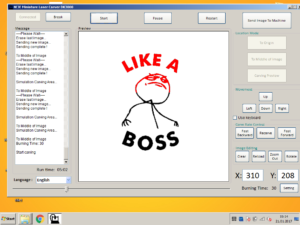 Recently, I bought a netbook for my workshop to control a laser engraver (the DK-8 from Neje). Unfortunately, I had overlooked a small detail. The display of the netbook has only a native resolution of 1,024 x 600 pixels. However, the window of the control software requires at least 800 pixels in height, so that some of the software is not visible and thus can not be operated.
Recently, I bought a netbook for my workshop to control a laser engraver (the DK-8 from Neje). Unfortunately, I had overlooked a small detail. The display of the netbook has only a native resolution of 1,024 x 600 pixels. However, the window of the control software requires at least 800 pixels in height, so that some of the software is not visible and thus can not be operated. Recently I put my hands on a Canon EOS 300D and should copy a few photos from the camera to the PC. Easier said than done. The camera has a few years under his belt and Windows 7 was seemingly not able to find suitable drivers. Also the Windows driver search did not help.
Recently I put my hands on a Canon EOS 300D and should copy a few photos from the camera to the PC. Easier said than done. The camera has a few years under his belt and Windows 7 was seemingly not able to find suitable drivers. Also the Windows driver search did not help.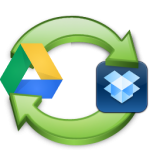 Today I want to show you how you keep the two services Dropbox and Google Drive in sync. The whole thing is easier than perhaps previously thought.
Today I want to show you how you keep the two services Dropbox and Google Drive in sync. The whole thing is easier than perhaps previously thought.