How to install unsigned drivers in Windows 8
Info: If you’re looking for a solution for Windows 10, read the article about installing unsigned drivers in Windows 10.
Meanwhile for me it’s almost impossible to live without Windows 8. I got used to the new interface and don’t want to miss it even for one day. Then, yesterday I detected a very unpleasant problem. Windows 8 just didn’t wanted to install a driver, because it was not signed. In the end it worked out. And this is how I did it.
Install unsigned driver with Windows 8
To install unsigned driver (driver which are not signed by Microsoft) in Windows 8, you have to reboot your system in a “special way” before.
Step 1:
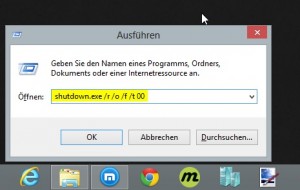
As soon as Windows 8 is ready, you need to start the Boot-Options-Menu. Therefore you need to press Win+R at the Windows 8 desktop, to open the “Execute”-Dialog. Now […]

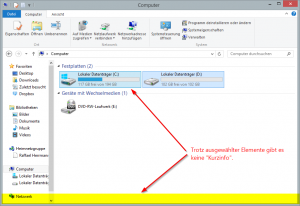
 Recently I put my hands on a Canon EOS 300D and should copy a few photos from the camera to the PC. Easier said than done. The camera has a few years under his belt and Windows 7 was seemingly not able to find suitable drivers. Also the Windows driver search did not help.
Recently I put my hands on a Canon EOS 300D and should copy a few photos from the camera to the PC. Easier said than done. The camera has a few years under his belt and Windows 7 was seemingly not able to find suitable drivers. Also the Windows driver search did not help.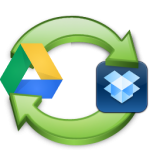 Today I want to show you how you keep the two services Dropbox and Google Drive in sync. The whole thing is easier than perhaps previously thought.
Today I want to show you how you keep the two services Dropbox and Google Drive in sync. The whole thing is easier than perhaps previously thought.