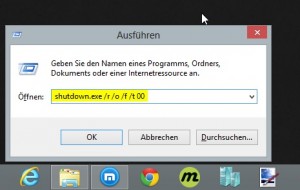How to install unsigned drivers in Windows 10
For several days I am successfully upgraded to Windows 10. Contrary to the experience of some of my family members and friends, who got black screens or even a total failure while updating to Windows 10, my upgrade proceeded extreme smothly. And as much Windows 10 inspires me with it’s new features, there still remains a vexed issue. How to install unsigned drivers under Windows 10? (For Windows 8 and 8.1, I had already written a guide.) Since the release of Windows 10, a few steps in the click sequence have changed, so there is this follow-up article now, which describes how to install unsigned drivers on Windows 10. And here’s how you do!
Install unsigned drivers with Windows 10
In general there are two approaches to install unsigned drivers in Windows 10. Either you enable the test mode in Windows or you restart the computer in a certain mode. I will put the test mode […]