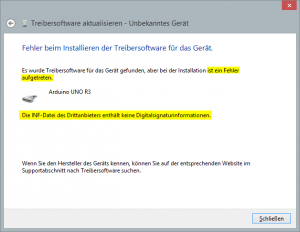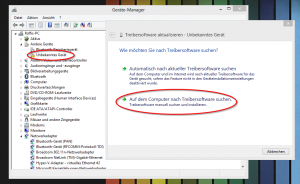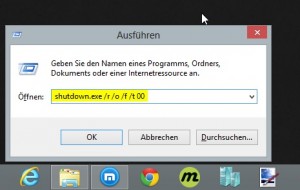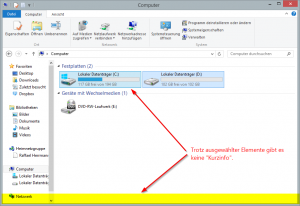How to boot directly to desktop in Windows 8
Meanwhile everybody should have seen or atleast heard of the new user interface which comes with Windows 8. One of the big changes is that your computer will directly boot into the new tile-(start-)menu. I personally do not mind about that, but I’ve heard of many people who would like to boot directly into the (classic) desktop view without beeing confronted with the metro/tile-view at first. Nothing easier than that.
To boot directly into the classic desktop, only one value needs to be adjusted in the registry. What it is and how it needs to be changed, I want to show you briefly below.
Step 1:
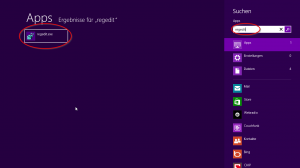
At first you have to open the registry. (Therefore either search for “regedit” in the apps menu or start the “Run as”-dialog by pressing Win+R and then enter “regedit”.)
Step 2:
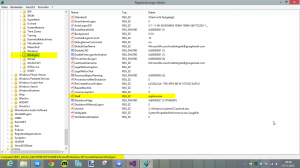
Navigate to […]