Meanwhile everybody should have seen or atleast heard of the new user interface which comes with Windows 8. One of the big changes is that your computer will directly boot into the new tile-(start-)menu. I personally do not mind about that, but I’ve heard of many people who would like to boot directly into the (classic) desktop view without beeing confronted with the metro/tile-view at first. Nothing easier than that.
To boot directly into the classic desktop, only one value needs to be adjusted in the registry. What it is and how it needs to be changed, I want to show you briefly below.
Step 1:
At first you have to open the registry. (Therefore either search for “regedit” in the apps menu or start the “Run as”-dialog by pressing Win+R and then enter “regedit”.)
Step 2:
Navigate to the following key (as shown in the screenshot above):
Computer\HKEY_LOCAL_MACHINE\SOFTWARE\Microsoft\Windows NT\CurrentVersion\Winlogon
There you will find a key-value-pair with the name “Shell”.
Step 3:
Change the value of the Shell entry from “explorer.exe” to “explorer.exe /select,explorer.exe” and confirm the changes by clicking “OK”. From the next reboot on, you will boot directly into the classic desktop. If you want to reverse your changes and boot back into the ModernUI tile view, you only need to change the value of Shell back to “explorer.exe” and reboot once again.

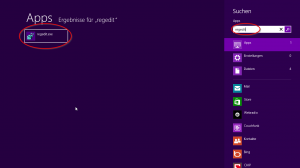
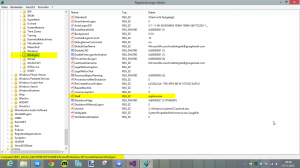
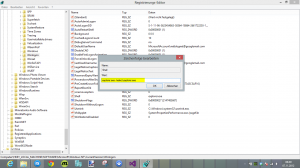
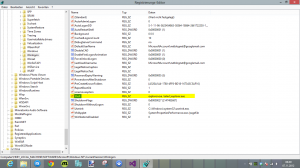
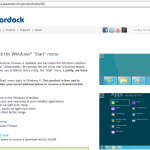
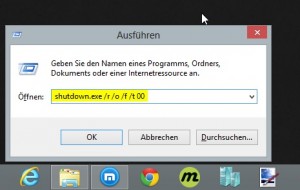
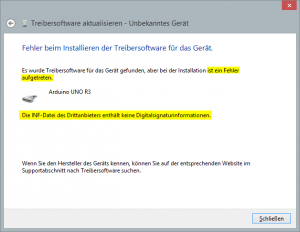

This is just the information I am finding everywhere. Thanks for your blog, I just subscribe your blog. This is a nice blog..
I like your blog post. Keep on writing this type of great stuff. I make sure to follow up on your
blog in the future.
I like your blog post. Keep on writing this type of great stuff. I make sure to follow up on your blog in the future.
I like your blog post. Keep on writing this type of great stuff. I make sure to follow up on your blog in the future.
This is quite knowledgable, and I’ve got some information through your blog, Thank you.
Pretty Interesting post. Could not be written any better. Thanks for sharing!
Most of the people are using the Windows operating system. we can simply create the bootable disk for booting your desktop. I read the above post and get some useful information about booting the desktop directly.
You can simply boot your desktop computer by using the bootable disk in the Windows 10 operating system. Thanks for sharing such types of information.
A user can only make Windows 8 boot directly to the Desktop if you’ve updated to Windows 8.1 or greater. If anyone can’t boot manually so we provide the easy steps to users.