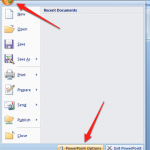Javascript’s escape() in C# – a C# equivalent to the escape()-function
 The .NET framework provides a large number of ways to encode HTML code and URLs. There exist, for example, Uri.EscapeDataString(), Uri.EscapeUriString(), System.Web.HttpUtility.UrlEncode(), System.Web.HttpUtility.UrlPathEncode(), System.Web.HttpUtility.HtmlEncode() or System.Web.HttpUtility.HtmlAttributeEncode().
The .NET framework provides a large number of ways to encode HTML code and URLs. There exist, for example, Uri.EscapeDataString(), Uri.EscapeUriString(), System.Web.HttpUtility.UrlEncode(), System.Web.HttpUtility.UrlPathEncode(), System.Web.HttpUtility.HtmlEncode() or System.Web.HttpUtility.HtmlAttributeEncode().
However, if you are looking for equivalent functionality to Javascript’s escape(), so you will be disappointed by all of these aforementioned functions. None of these inherently with the .NET framework delivered functions is equivalent to the Javascript escape() function. For better understanding, I made the following example:
The test text is in german, because the ‘ä’ is a nice character to show the problems. Translated to english it means: “Raffi’s annoying C# testcode”.
// Original source text
// Raffi’s ärgerlicher C# Teststring/Testcode.
// Javascript original (produced by escape())
// Raffi%27s%20%E4rgerlicher%20C%23%20Teststring/Testcode.
// Uri.EscapeDataString():
// Raffi’s%20%C3%A4rgerlicher%20C%23%20Teststring%2FTestcode.
// Uri.EscapeUriString():
// Raffi’s%20%C3%A4rgerlicher%20C#%20Teststring/Testcode.
// System.Web.HttpUtility.UrlEncode():
// Raffi%27s+%c3%a4rgerlicher+C%23+Teststring%2fTestcode.
// System.Web.HttpUtility.UrlPathEncode():
// Raffi’s%20%c3%a4rgerlicher%20C#%20Teststring/Testcode.
// System.Web.HttpUtility.HtmlEncode():
// Raffi's ärgerlicher C# Teststring/Testcode.
// System.Web.HttpUtility.HtmlAttributeEncode():
// Raffi's ärgerlicher C# Teststring/Testcode.
But I would not blog about it if I did not have a […]

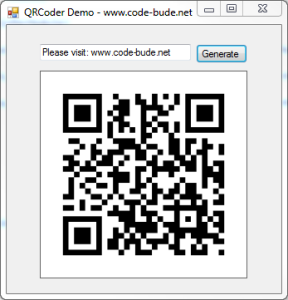 In modern times QR codes should be known by pretty much everyone. Since smartphones are becoming increasingly popular, QR codes can also be found at more and more places in our everyday lives. As a fairly serious geek this should be reason enough to engage a bit more in detail with the technology behind it. And what way seems to be more suitable than implementing a QR code generator by yourself?
In modern times QR codes should be known by pretty much everyone. Since smartphones are becoming increasingly popular, QR codes can also be found at more and more places in our everyday lives. As a fairly serious geek this should be reason enough to engage a bit more in detail with the technology behind it. And what way seems to be more suitable than implementing a QR code generator by yourself? Recently I put my hands on a Canon EOS 300D and should copy a few photos from the camera to the PC. Easier said than done. The camera has a few years under his belt and Windows 7 was seemingly not able to find suitable drivers. Also the Windows driver search did not help.
Recently I put my hands on a Canon EOS 300D and should copy a few photos from the camera to the PC. Easier said than done. The camera has a few years under his belt and Windows 7 was seemingly not able to find suitable drivers. Also the Windows driver search did not help.