I already wrote an article about how to embed Youtube videos in PowerPoint 2010 presentations. Today I want to show you how this works in PowerPoint 2007. However, for this you need first the developer tools. If you do not have this enabled, you can catch up quickly in this way.
I would like to mention quickly that the screenshots in this manual are from PowerPoint 2010, since I have no PowerPoint 2007 here. The method that I show here, but definitely works well with PowerPoint 2007. So please do not be put off by the screenshots.
Step 1:
Click on the Developer-Tab in the ribbon menu and then on the button with the hammer and wrench. A window opens with a fairly long list of controls, which can be embedded into your PowerPoint presentation. Select from this list the “Shockwave Flash Object” and confirm by clicking the “OK” button.
Step 2:
Now open a browser of your choice. Then open the video from YouTube that you want to embed and copy the url from the address bar of your browser.
Step 3:
Return back to PowerPoint. If necessary move/enlarge the just inserted Shockwave Flash Object to the desired size and then right-click it. In the context menu, that opens, you click on the menu item “Properties”.
Step 4:
In the settings dialog you now paste the just copied url of the Youtube video into the “Movie” field. Now remove the phrase “watch?” from the url and replace the “v =” with a “v/”. If that was going “too fast”, simply click on one of the screenshots below this paragraph. There the whole thing is again clearly visible.
Step 5:
The video is now embedded. As with the method for PowerPoint 2010, you can only view the video in presentation, but not in the design view.
Video
For those who do not like reading, I’ve also added a screencast again.
Enjoy the video and always think of it – Too much of a good thing ruined the best presentation!

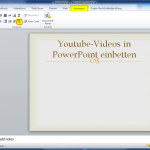
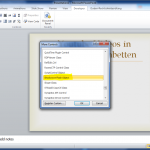
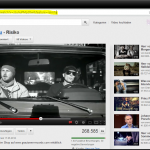
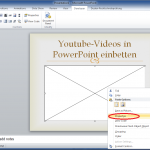
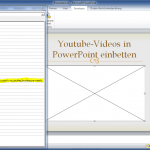
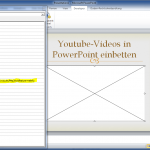
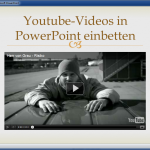
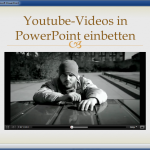

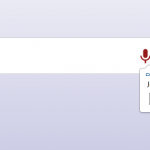
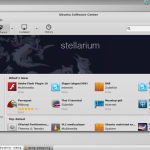

0 Comments