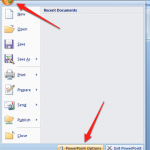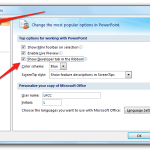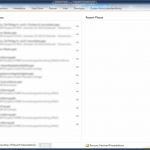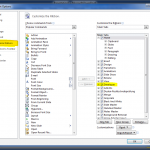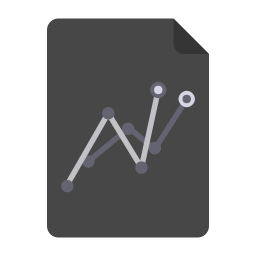If the Microsoft Office applications come to their limits, you can help out in many cases with the developer tools. These allow you to write macros, which are small programs in VBA (Visual Basic for Applications) and thus still give your Office projects that certain “liveliness”. However, the tab with the developer tools (Developer tab) isn’t displayed by default. How to enable it in Office 2007 and Office 2010, I want to show you (using PowerPoint) today.
How to show Developer Tools in PowerPoint 2007
Click on the “Menu” button and in the menu that opens, click the “PowerPoint Options” button. Now in the Options window, below the “Commonly used” section, you can find a box where you can activate the developer tools in the ribbon bar.
How to show Developer Tools in PowerPoint 2010
Click on “File” and then click Options. To open the dialog window you click “Customize Ribbon” in the left menu on the page. There you can find (on the right side) the “developer tools” item. Set the hook on the corresponding checkbox and close the option window.