How to convert C# DateTime.Ticks into Unix timestamp
 With the .NET frameworks DateTime functions you can do a lot of nice things. The handling turns out, in my opinion, very pleasant. The only requirement: You find yourself in a pure .NET environment. When other systems come into play, the trouble begins. But why is it that you can not compare DateTime.Ticks with the PHP mktime()-function?
With the .NET frameworks DateTime functions you can do a lot of nice things. The handling turns out, in my opinion, very pleasant. The only requirement: You find yourself in a pure .NET environment. When other systems come into play, the trouble begins. But why is it that you can not compare DateTime.Ticks with the PHP mktime()-function?
If you request the “timestamp” from a DateTime-object (DateTime.Ticks), so you get back the number of ticks since 01.01.0001 00:00. A tick in turn is 100 nanoseconds long.
A Unix timestamp, as produced by mktime() for example, is to the contrary, the number of seconds since 01/01/1970. A direct comparison is not possible. So you have to convert between the both units at first. And how to do this, is what I want to show you today, based on a few […]

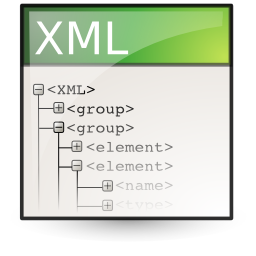 Today I want to show you how to perform a XML serialization in C#. Serialization itself, means that you convert an object to another, transportable form.
Today I want to show you how to perform a XML serialization in C#. Serialization itself, means that you convert an object to another, transportable form.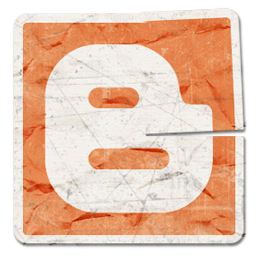 Today I want to show you how to create a blog article on Blogger.com/Blogspot.com with C#. For this you need first of all the Google.GData.Client.dll, which you can find inside the Google .Net API package.
Today I want to show you how to create a blog article on Blogger.com/Blogspot.com with C#. For this you need first of all the Google.GData.Client.dll, which you can find inside the Google .Net API package.