How to edit Linux Mint start menu
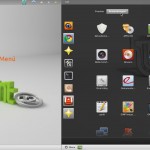 Meanwhile, I have used Linux Mint for a few weeks and I’m in between, of course, repeatly encountered one or another obstacle. One of them is for example the fact that some programs that are installed by the shell, are only visible to the the Gnome menu, but aren’t showing up in Linux Mint start menu. How to fix this, I want to show you today. (Who does not know the difference between Linux Mint start menu and the Gnome menu should simply click once on the little picture above-left of the article.)
Meanwhile, I have used Linux Mint for a few weeks and I’m in between, of course, repeatly encountered one or another obstacle. One of them is for example the fact that some programs that are installed by the shell, are only visible to the the Gnome menu, but aren’t showing up in Linux Mint start menu. How to fix this, I want to show you today. (Who does not know the difference between Linux Mint start menu and the Gnome menu should simply click once on the little picture above-left of the article.)
The solution for the problem is a little program called “alacarte”, which you can install by Linux Mint’s software management. After installation, you can freely manage (delete, add and categorize) the entries in the Linux Mint start menu.

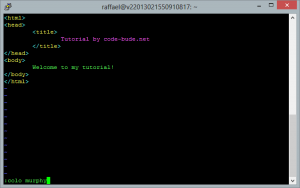
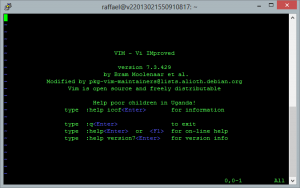 Vim is an open source text editor that runs on Linux, MacOSX, Windows and many other operating systems. If I had to describe it in just one word, then the first thing I can think of would be “powerful”. Vim supports syntax highlighting for really almost any format and has got many other extras.
Vim is an open source text editor that runs on Linux, MacOSX, Windows and many other operating systems. If I had to describe it in just one word, then the first thing I can think of would be “powerful”. Vim supports syntax highlighting for really almost any format and has got many other extras.