How to start page numbers in Word from specific page
![]() Insert page numbers in Word documents is a breeze. A click on the tab “Paste”, another on “Page Numbers” and then it is almost done. But if you want to configure only a little more than the orientation or font size of the page numbers, you get an serious problem. Then it suddenly did not seem so easy.
Insert page numbers in Word documents is a breeze. A click on the tab “Paste”, another on “Page Numbers” and then it is almost done. But if you want to configure only a little more than the orientation or font size of the page numbers, you get an serious problem. Then it suddenly did not seem so easy.
If you want to start the page numbering, for example, from the third page, because for example the first two pages are occupied with the cover page and table of contents, you have to grab in the bag of tricks.
How exactly to do this, if you want to let the page numbers in Word start from any given page, I’ll show you now.
Step 1:
If you have not already done so, activate (for sake of clarity) the display of paragraph marks and […]

 The .NET framework provides a large number of ways to encode HTML code and URLs. There exist, for example, Uri.EscapeDataString(), Uri.EscapeUriString(), System.Web.HttpUtility.UrlEncode(), System.Web.HttpUtility.UrlPathEncode(), System.Web.HttpUtility.HtmlEncode() or System.Web.HttpUtility.HtmlAttributeEncode().
The .NET framework provides a large number of ways to encode HTML code and URLs. There exist, for example, Uri.EscapeDataString(), Uri.EscapeUriString(), System.Web.HttpUtility.UrlEncode(), System.Web.HttpUtility.UrlPathEncode(), System.Web.HttpUtility.HtmlEncode() or System.Web.HttpUtility.HtmlAttributeEncode().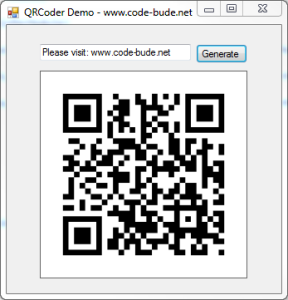 In modern times QR codes should be known by pretty much everyone. Since smartphones are becoming increasingly popular, QR codes can also be found at more and more places in our everyday lives. As a fairly serious geek this should be reason enough to engage a bit more in detail with the technology behind it. And what way seems to be more suitable than implementing a QR code generator by yourself?
In modern times QR codes should be known by pretty much everyone. Since smartphones are becoming increasingly popular, QR codes can also be found at more and more places in our everyday lives. As a fairly serious geek this should be reason enough to engage a bit more in detail with the technology behind it. And what way seems to be more suitable than implementing a QR code generator by yourself? Recently I put my hands on a Canon EOS 300D and should copy a few photos from the camera to the PC. Easier said than done. The camera has a few years under his belt and Windows 7 was seemingly not able to find suitable drivers. Also the Windows driver search did not help.
Recently I put my hands on a Canon EOS 300D and should copy a few photos from the camera to the PC. Easier said than done. The camera has a few years under his belt and Windows 7 was seemingly not able to find suitable drivers. Also the Windows driver search did not help.