How to install Ubuntu on Samsung Galaxy S2
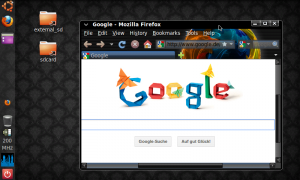 Today there is again an article on Android. More specifically, it’s about how you can run Android and Ubuntu (Linux) in parallel on your smartphone or tablet. Although I had already blogged about it before, but today I want to explain the whole setup process, step-by-step (using a slightly different method).
Today there is again an article on Android. More specifically, it’s about how you can run Android and Ubuntu (Linux) in parallel on your smartphone or tablet. Although I had already blogged about it before, but today I want to explain the whole setup process, step-by-step (using a slightly different method).
The title of this article is actually not quite correct, because we will not install Ubuntu, but setup some kind of a live system – so we get down to business.
I used my Galaxy S2 for the project. If it works with other smartphones, I could not test, but would be happy about comments on your part, if you tried it.
For our purposes we need the following things / conditions:
Android based device with root rights
Android Terminal Emulator (freely available on Google Playstore)
android-vnc-viewer (freely available on […]

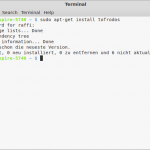 Today I wanted to run (once again) a bash script on Linux Mint. (I had downloaded it from Pastebin.com). But unfortunately nothing happened. Not even an error message. Whereas solution was quite simple. The script was apparently stored with line breaks in Windows format (r), so the bash interpreter couldn’t parse it correctly.
Today I wanted to run (once again) a bash script on Linux Mint. (I had downloaded it from Pastebin.com). But unfortunately nothing happened. Not even an error message. Whereas solution was quite simple. The script was apparently stored with line breaks in Windows format (r), so the bash interpreter couldn’t parse it correctly.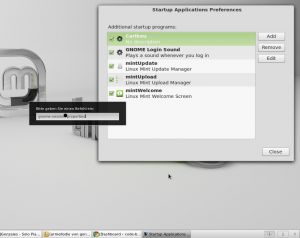
 Wunderlist is a tool for task management, which I use regularly. However, since I generally prefer native applications to web-based, the Wunderlist software also got it’s place on my Linux Mint system.
Wunderlist is a tool for task management, which I use regularly. However, since I generally prefer native applications to web-based, the Wunderlist software also got it’s place on my Linux Mint system.