How to play N64 games on Android
 Are you one of those people who used to (or still do) spend hours, sitting in front of a game console? I for one was never the hardcore gamer and have only owned one console, but I loved my N64.
Are you one of those people who used to (or still do) spend hours, sitting in front of a game console? I for one was never the hardcore gamer and have only owned one console, but I loved my N64.
When I moved, I found some of my old N64 games and felt the need to once again play Super Mario World. Unfortunately it stayed with the discovery of the games. My N64 itself is gone without a trace.
Then last week I stumbled “accidentally” on a N64 emulator for Android. It’s called n64oid and is apparently a bit longer on the market. But to me it passed so far.
Anyway, I got spend the $4.99 and have thrown me n64oid on my Samsung Galaxy S2. And what can I say? I’m excited!
Although it runs not all of the roms I tested […]


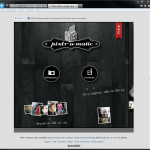
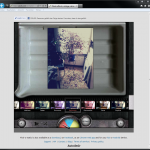
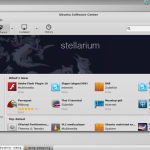 Linux Mint itself is well and good, but the included software management is admittedly not quite my thing. I personally think it’s quite sluggish (long loading times) and also eye candy looks different. Concerning the software center Ubuntu has done a far better job. And that’s why I want to show you today, how to get Ubuntu’s software center running up on Linux Mint.
Linux Mint itself is well and good, but the included software management is admittedly not quite my thing. I personally think it’s quite sluggish (long loading times) and also eye candy looks different. Concerning the software center Ubuntu has done a far better job. And that’s why I want to show you today, how to get Ubuntu’s software center running up on Linux Mint.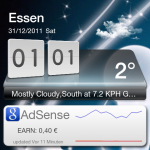 For some time I use Google Adsense on this blog. Ok, it’s definitely not the big win, but a penny saved is a penny earned. But how to stay up to date on your Google Adsense earnings?
For some time I use Google Adsense on this blog. Ok, it’s definitely not the big win, but a penny saved is a penny earned. But how to stay up to date on your Google Adsense earnings?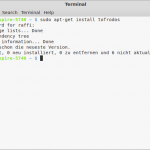 Today I wanted to run (once again) a bash script on Linux Mint. (I had downloaded it from Pastebin.com). But unfortunately nothing happened. Not even an error message. Whereas solution was quite simple. The script was apparently stored with line breaks in Windows format (r), so the bash interpreter couldn’t parse it correctly.
Today I wanted to run (once again) a bash script on Linux Mint. (I had downloaded it from Pastebin.com). But unfortunately nothing happened. Not even an error message. Whereas solution was quite simple. The script was apparently stored with line breaks in Windows format (r), so the bash interpreter couldn’t parse it correctly.