 Following is a brief introduction. Those only looking for the solution of the problem, please scroll down.
Following is a brief introduction. Those only looking for the solution of the problem, please scroll down.
For some time now I’m a proud owner of a Sony Ericsson Live View. The part has already irritated me when it came out, but at that time it was a bit above my price expectations.
Meanwhile you can get the small screen for your wrist for round about 20$. Even though the price may be decreased not only by its successor, but also by some negative criticism for the LiveView, I could not help but had to buy one.
All in all I’m quite satisfied with the Live View. The oft-lamented low battery life, I can not confirm. Over night I turn it off and make it so a battery life of no less than 4-5 days. This is an acceptable value for me. Not even the much newer Galaxy Gear smartwatch has uptimes like that!
Also the disconnections I can not confirm. The connection breaks all at most 1 time a day now and then but it reconnects also within a few seconds automatically.
Problem description
So far, everything ran smoothly. So far means that everything ran smoothly until I updated my Samsung Galaxy S2 from Android 2.x.0 to Android 4.x. After update to Android 4.0 the LiveView plug-ins won’t work with the LiveView app anymore. Specifically, definitely installed LiveView-Plugins were not found/recognized by the LiveView-App any longer. What a pity, because those (plug-ins) are the true value of the LiveView.
After some Googling and experimenting I have found a workaround, how to use and view LiveView plugins again at ICS and newer Android systems.
Solution
The solution is quite simple. The plug-ins have to be started manually once, so that Live View application can find them. Since the plug-ins, however, are not normal apps, you unfortunately won’t find them in launcher/menu of your smartphone and so they can not be run without further notice. The remedy here are apps that can create shortcuts to other apps on the home screen. This is, for example, with the ADW launcher.
Who would not want to install a whole launcher can also use any application to create the shortcut. I have decided to use “Any Cut”. However, since the app is no longer available in the Market, I present you the .apk file available for download here.
Step 1:
Download ADW Launcher or the aforementioned app “Any Cut” and install it.
Step 2:
Create a shortcut to the activity of the desired plug-in.
Step 3:
Click on the shortcut. The plug-in settings dialog should rise. Here you activate the plug-in now. (Set it to “enabled” or whatever it says exactly in the respective plug-in. That changes even from plug-in to plug-in.)
Step 4:
Open the LiveView application and go to “Customize tiles” then “Manage Plug-ins” and then “Add Plug-in” by clicking on the menu button.
Step 5:
Now the desired plug-in should be listed and ready to use. Shouldn’t the plug-in have surfaced, then you may need to reboot your smartphone/tablet.
That’s it. I hope I could help you with the tip. Did everything worked out with you or maybe you know another alternative workaround? Then just leave a comment.

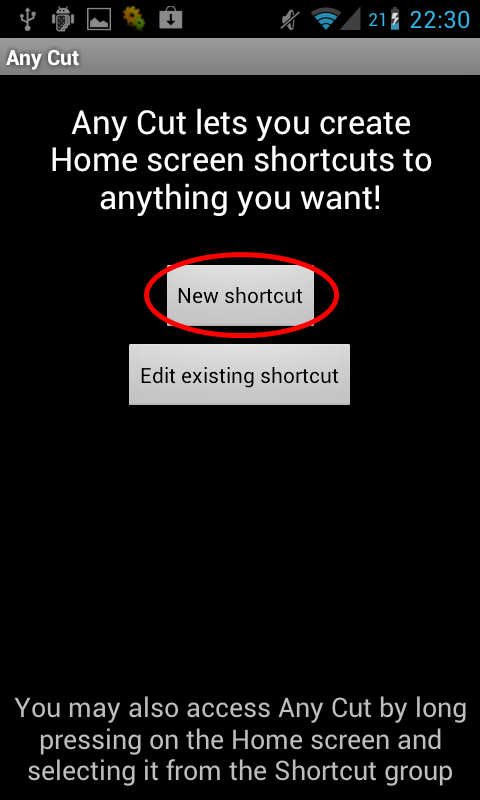
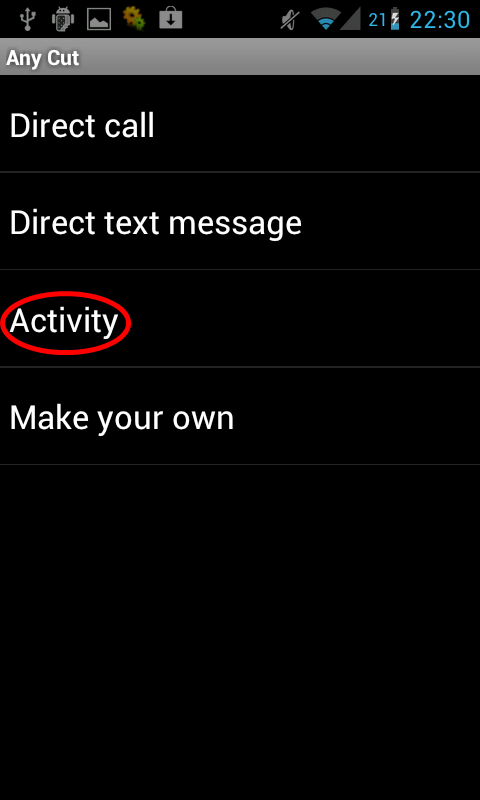
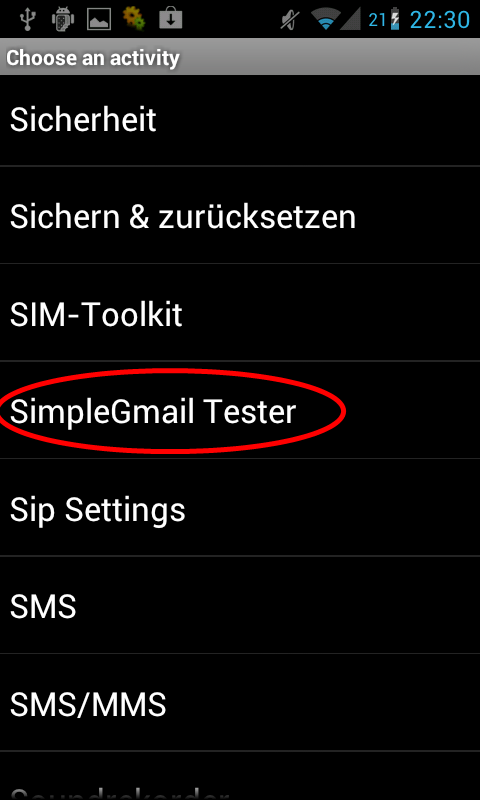
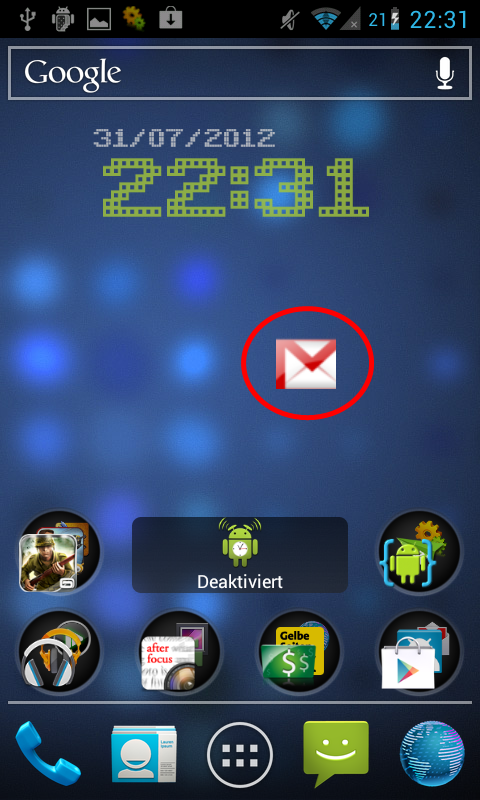
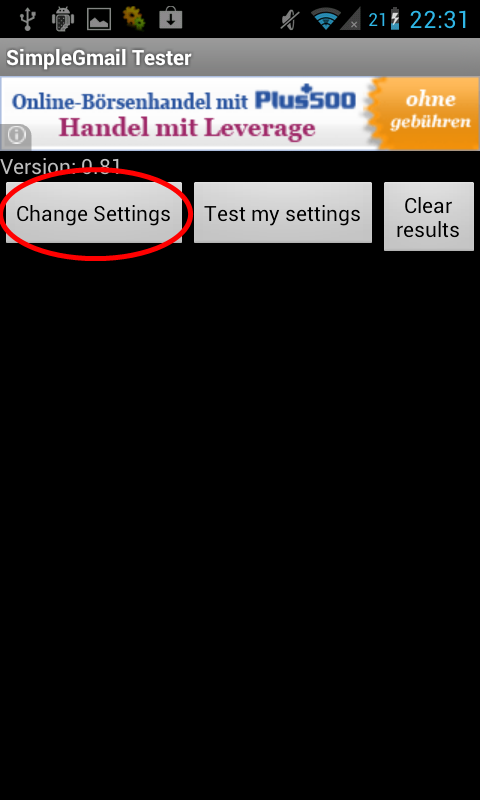
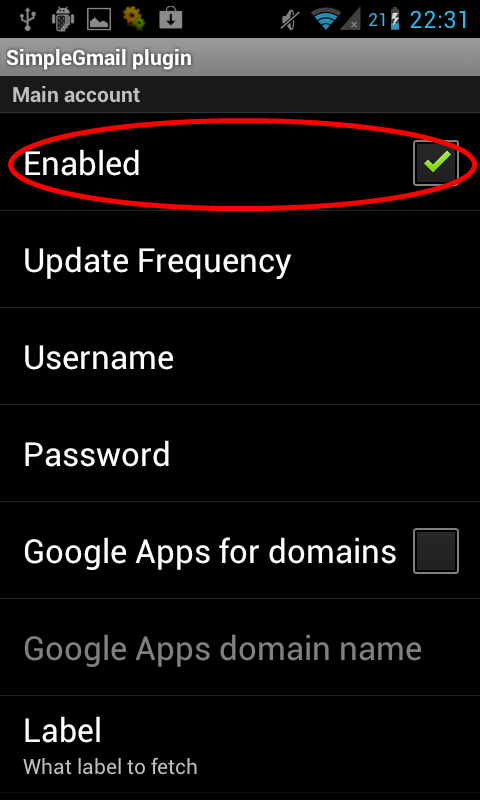
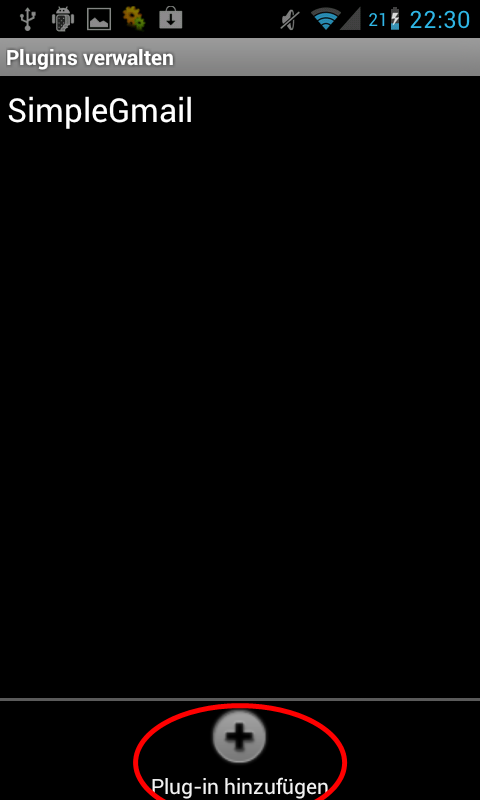
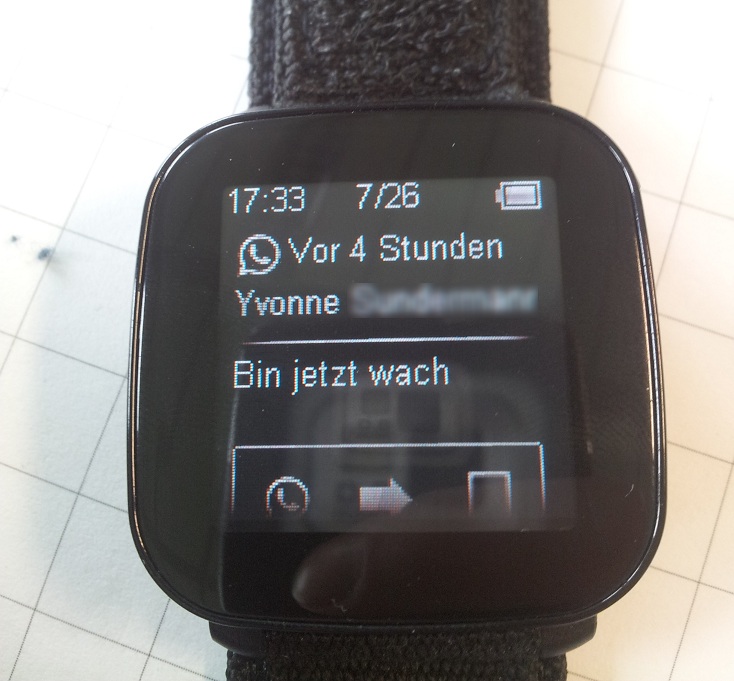
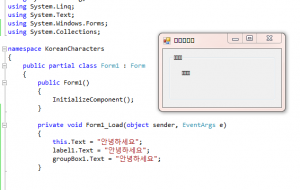


I had a similar experience setting up a plug-in recently, and rebooting my device actually solved the issue for me. Sometimes, a simple restart is all it takes. Also, if you’re looking to try something different, I’ve found Omegle to be a fun way to connect with new people easily without much technical hassle. It’s pretty straightforward and can be a nice change of pace from typical chat apps.