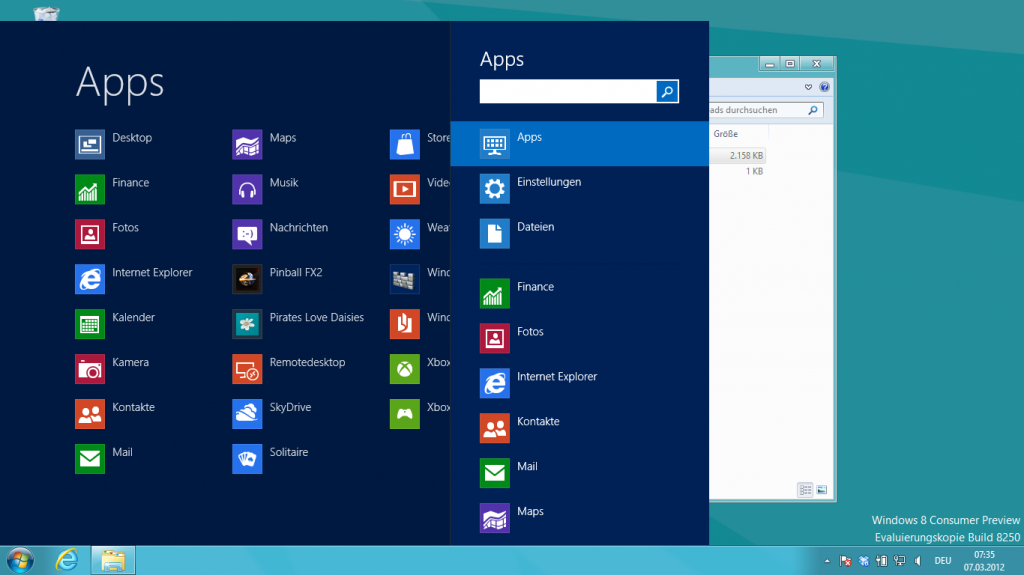How to install Arduino drivers on Windows 8
One of my favourite “gadgets” is the Arduino (no matter if UNO, Leonardo, Mega, …), which you will surely read some articles about in the near future. But let’s get back to the title.
Unfortunately the drivers of the Arduinos are not signed for Windows 8. So, when you try to install the drivers, you will get an error that will look similar to the following message. (Click to enlarge the picture.)
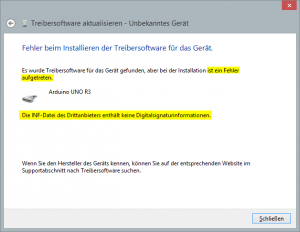
Before installation:
So that this doesn’t happen to us, we have to make sure that we will be able to install unsigned drivers on Windows 8. How to do so, you can read in this article I’ve written some days ago. If you have followed the steps of my article, you can start to install the Arduino driver in Windows 8
Step 1:
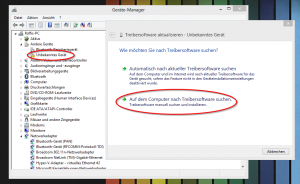
Connect the Arduino via an […]

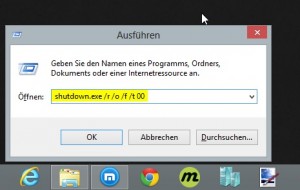
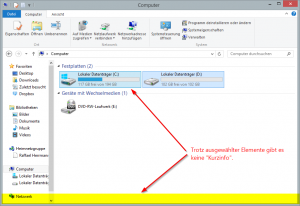
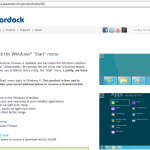 I have already written about how you can enable the classic start menu in Windows 8 again. In the last article I showed you a solution with the help of the program ViStart 7. Today I want to show you another way to re-enable the classic start menu in Windows 8. This time we will make use of the program Start8 by Stardock.
I have already written about how you can enable the classic start menu in Windows 8 again. In the last article I showed you a solution with the help of the program ViStart 7. Today I want to show you another way to re-enable the classic start menu in Windows 8. This time we will make use of the program Start8 by Stardock.