Some days ago I received an email, in which I was asked, how to embed/include .dll-files to into Visual Studio projects. So here comes the answer to the question: How to add dlls to an ongoing Visual Studio project?
The solution to the problem is closer than some of you might think. First you right-click on the “references”-label in the Solution Explorer and click in the context menu on “Add reference” . (Fig. 1)
Now click on the “Browse” button, select the desired (. NET compatible) DLL and confirm your selection by clicking on the “Ok” button. (Fig. 2)
In the last step you can add the appropriate using directives in your source code for an easier access to the methods of the obtaining DLL. (Fig. 3)
That’s about it. I hope I have explained the topic understandable enough. If not, write me a comment.

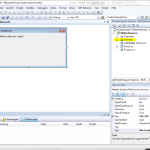
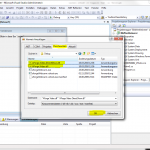
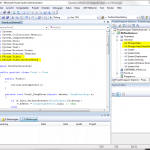
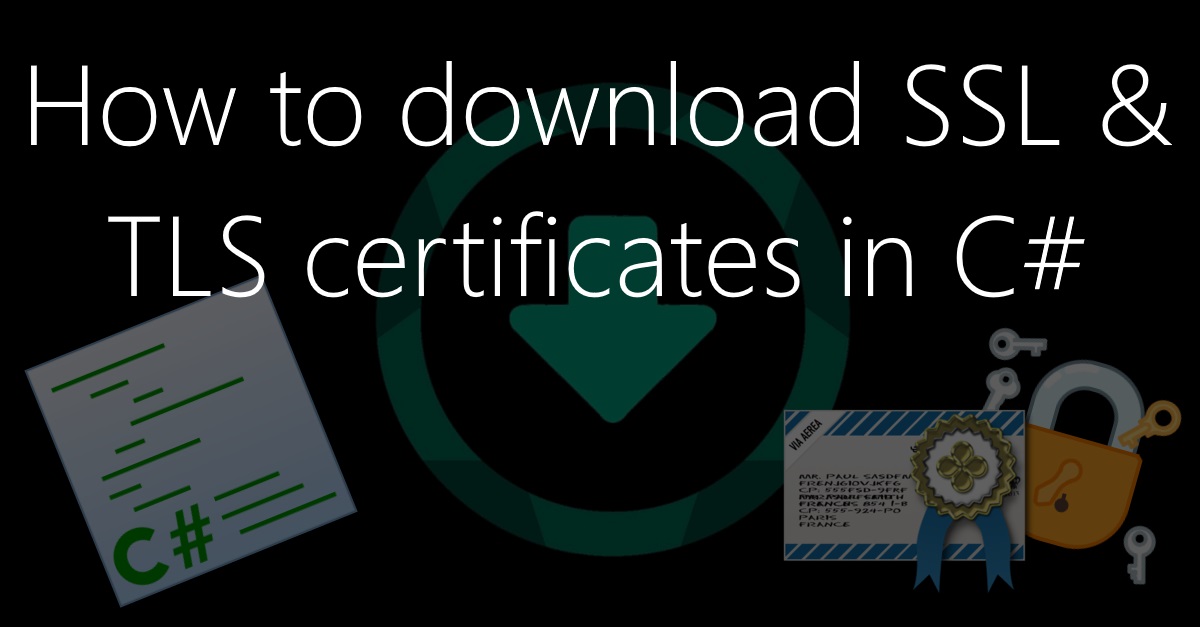


hi raffi, very nice article
Hi Raffi,
Thanks for the post. I am getting error that boost_thread-vc100-mt-gd-1_47.dll is missing. I was trying your method but when I click on “Add new reference” I get a window with nothing to select. Any ideas what could be wrong?
And I tried putting a snapshot but I guess it is not allowed here.