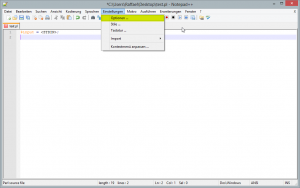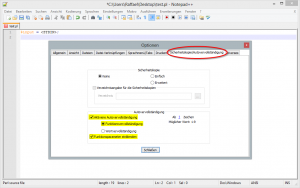How to execute Perl scripts in Notepad++
 A few days ago I already described how to set up the Eclipse development environment for usage with Perl scripts. If you don’t want to use a sledgehammer to crack a nut, you can also use the Notepad++ editor to relatively comfortably write Perl scripts.
A few days ago I already described how to set up the Eclipse development environment for usage with Perl scripts. If you don’t want to use a sledgehammer to crack a nut, you can also use the Notepad++ editor to relatively comfortably write Perl scripts.
Besides syntax highlighting and intellisense aka auto completion, Notepad++ also offers the possibility to execute Perl scripts directly from the editors interface. However, therefore a one-time setup is necessary, which I want you to briefly explain below.
Step 1 – create test scripts:
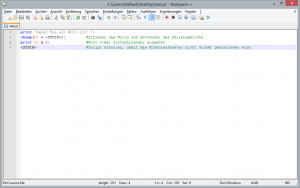
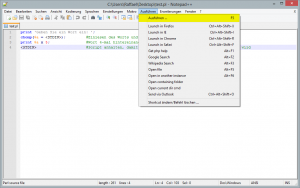
To be able to check if you have set up everything correctly later, you should definitely first create a small Perl script and save it. Important: Only stored scripts can be executed afterwards. So always save your script […]

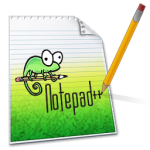 Anyone who has ever worked with Microsoft’s Visual Studio, will know and love Intellisense. When writing source code the auto-completion feature does a good piece of work for you. Now the good news! If you are rather a fan of writing your code in a more lightweight editor like Notepad++, you don’t have to completely give up the autocomplete support.
Anyone who has ever worked with Microsoft’s Visual Studio, will know and love Intellisense. When writing source code the auto-completion feature does a good piece of work for you. Now the good news! If you are rather a fan of writing your code in a more lightweight editor like Notepad++, you don’t have to completely give up the autocomplete support.