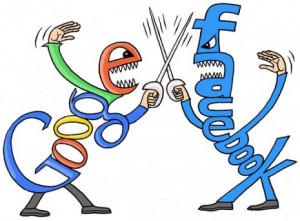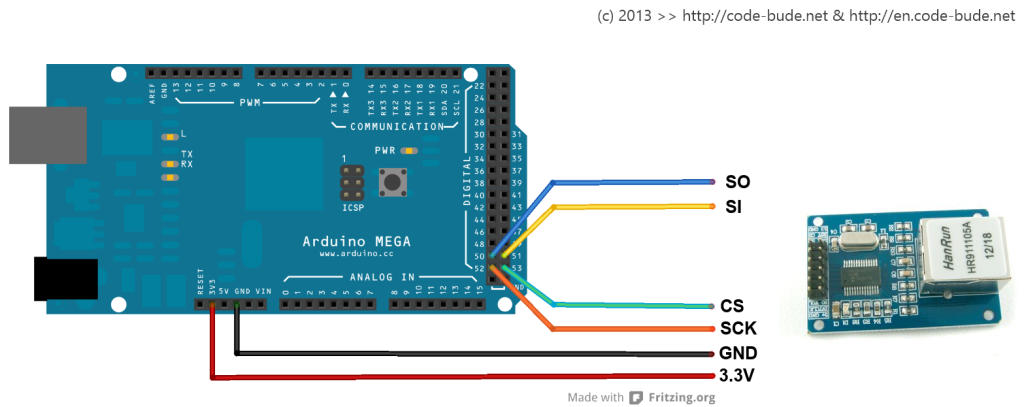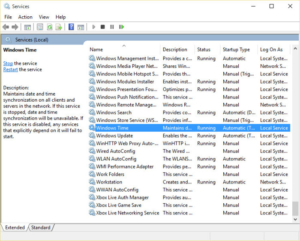 For some time, I was plagued by a small, but not less annoying, issue on Windows 10. The system time drifted intermittently one hour off. A manual changeover of the time brought success only in the short term. After a while the clock went wrong again.
For some time, I was plagued by a small, but not less annoying, issue on Windows 10. The system time drifted intermittently one hour off. A manual changeover of the time brought success only in the short term. After a while the clock went wrong again.
The correct time zone and summer/winter time (daylight saving time) were selected in the Windows time and date settings and the automatic synchronization of the time was activated. Nevertheless the Windows clock did what it wants, but not what it was supposed to do.
Finally I found the solution to the problem inside the Windows services menu. The automatic time synchronization service was disabled. Now, after I activated the Windows Time service, the system time is correct again. You can activate the service as follows.
- Press Win-Taste + R key
- Enter services.msc and click ok, to start the service menu
- Search for “Windows Time”
- Rightclick the service entry and open the settings menu
- Switch the service state from manual to automatically
- Save and confirm with the ok button.
After that, the time problems should have been solved. However, what is still a mystery to me, is how the time could shift, although the service for the time setting did not run. But you do not have to understand everything what Windows does…