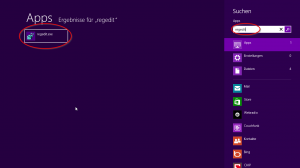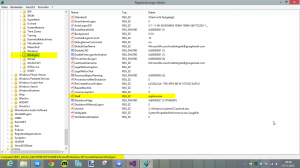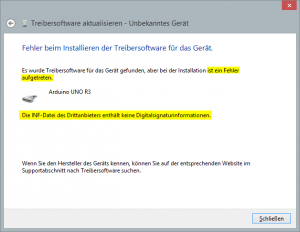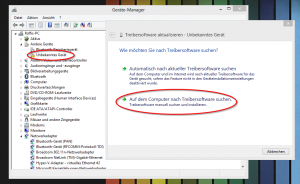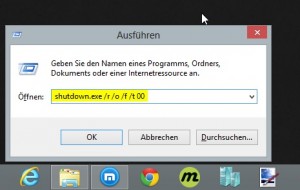How to set default editor in WinSCP
When it comes to secure file transfer, one or the other of you should probably have heard of the SFTP-client named WinSCP. WinSCP enables the secure transfer of data between two computers based on either the SSH protocol or the SFTP protocol and provides, as also many of the normal FTP-clients do, the functionality of editing files directly on the server (respectively edit them direct out of the WinSCP interface without the premise to manually download the files before editing).
Unfortunately WinSCP will open all text files in his own simple style editor. But if you want to edit script files like PHP scripts, which is what I want to do most times, you will miss the comfort of a good text editor like Notepad++ or Sublime Text. But don’t worry – there’s a solution also for this problem, so that you don’t have to give up your beloved features like syntax highlighting […]

 I already wrote about how you can boot directly into the classic desktop in Windows 8. However those, who do not like to get their hands dirty while working with the Windows registry or just want quickly switch back and forth, should pay me their close attention for a moment. I developed a tiny tool which is called Win8 BTD where BTD stands for Boot To Desktop.
I already wrote about how you can boot directly into the classic desktop in Windows 8. However those, who do not like to get their hands dirty while working with the Windows registry or just want quickly switch back and forth, should pay me their close attention for a moment. I developed a tiny tool which is called Win8 BTD where BTD stands for Boot To Desktop.