 These days you will get faced with the term “cloud” everywhere. I am, for my part, not really a fan of cloud streaming because nearly every solution that I tried did not work without complications.
These days you will get faced with the term “cloud” everywhere. I am, for my part, not really a fan of cloud streaming because nearly every solution that I tried did not work without complications.
But in recent weeks, I got friend with a streaming solution within my appartment’s walls. And this solution is what I want to introduce to you today.
At first some information concerning the initial situation. I confess that I am a passionate fan of audio dramas. (I’m really addicted to “The three Investigators”. Some of my friends blaspheme, that I were too old for it, but take it from me, you’re never too old for The Three Investigator because it’s cult!)
However, normally I like to listen to another episode every evening. But to copy every evening another tape to my phone is really time-consuming. To use my PC to listen to the audio dramas is also uncomfortable and in the sense of power saving completely off.
However, I have a AVM Fritzbox 7320 (the so-called 1 and 1 Home Server). This one has an USB port and supports various streaming methods. So I connected my external hard drive to the Fritzbox and now the radio dramas will be streamed directly on to my android smartphone. It’s quick, easy and without any delay.
Streaming media from hdd to any android device – step by step
First you connect your external hard drive to your Fritzbox and turns it on. Now you log into the Fritbox’ web interface (http://fritz.box).
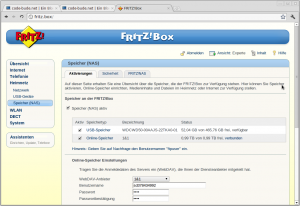
In the menu option, named Storage (NAS), which is a subpart of the home network menu option, you should see your hard drive now, listed as “USB storage”.
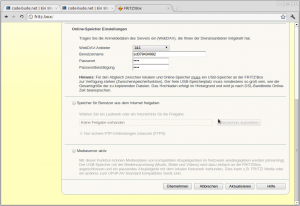
The “Media Server”, which is located further down on the page, must not be enabled because we’ll realize streaming over the regular file system. A solution via the built-in media server (keywords: UPnP, DLNA) is even possible, but I never got satisfied with the results, as the Fritzbox Media Server hung up often and sometimes the whole Fritzbox crashed.
That’s it for the Fritz Box configuration. But how does the music come to the Android smartphone now? Especially, if we didn’t enable the media server?
At this point a free app called ES File Explorer comes into play. With this app it is possible not only to browse the entire file system of the smartphone/tablet or its SD card, but also the wireless network the device is connected to. How this works, I like to explain to you by the following screenshots.
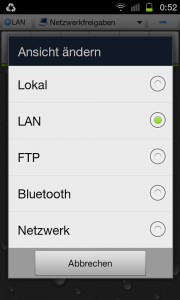
After you’ve started the app, press the “path button” in the very top in the middle. Then select the option “LAN”.
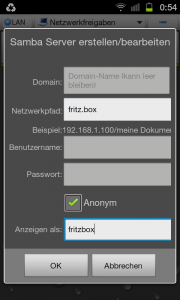
Now press the menu button of your device, click “New”, and then click “Server”. After that you should see the dialog that is shown in the screenshot above. Type in “fritz.box” as server address.
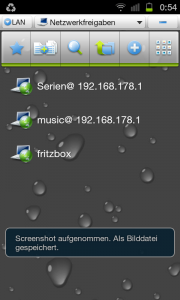
Now you should see your Fritz box, as shown in the above screencapture. So the only thing you have to do, is to navigate to the folder/path where your music files are stored.
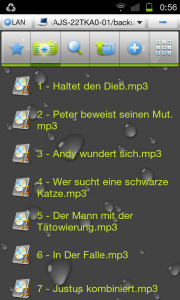
Using the multiple selection button (second from left), you can now select all files you want to play.
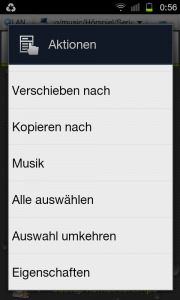
Now, when you long press on a file, the following window opens. Here you choose “Music” and then “Play / Play” from.
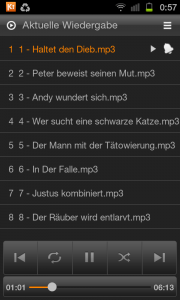
If you did everything correctly, you should see the music player screen of the ES Explorer and the music goes directly from your hard drive on the Fritzbox on to your device. I hope the article will help the one or other of you. Do you also stream music to your Android devices? If so, how did you manage this? Just leave me a comment.

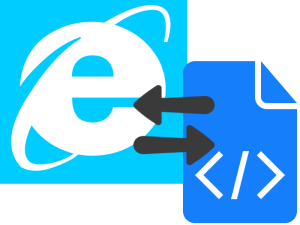
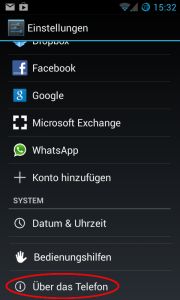
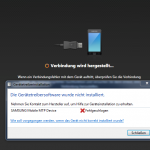
Thanks mate !
Am busy with a low cost solution for running music off a TP-Link router, USB HD hooked up with music, and it works like a charm on a cheap-ass android tablet !
Cheers,
J
Hey Johnny,
could you leave just some more words about your setup? I’m really interested in your system/combination of hard- and software.
Greetings,
Raffi