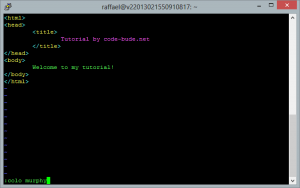Performance test: rotate images in C# – Bitmap.RotateFlip vs.Graphics-Object
During my search for a function to rotate images in C#, I came across the following post on dotnet-snippets.de: rotate images with C #.
Besides the method presented in the article there were 2 other approaches presented in the comments and so the question was: which method is the fastest of them.
Since this also awakened my interest, I wrote a small test application which checks every of those functions for their performance.
After a few test runs, it became clear that the original solution from the above mentioned post was not suitable because it created a new bitmap every run, what eats tons of memory. Thus, the following function has been excluded from the tests.
public Bitmap rotateImage(Bitmap bitmap, float angle)
{
Bitmap returnBitmap = new Bitmap(bitmap.Width, bitmap.Height);
Graphics graphics = Graphics.FromImage(returnBitmap);
graphics.TranslateTransform((float)bitmap.Width / 2, (float)bitmap.Height / 2);
[…]