 If you work with the Windows command prompt and want to copy files from or to a USB flash drive, then you get a problem. So how to show all drives in the commandline (cmd) from Windows? Without a list of all the drives you won’t know the drive letter of the USB flash drive and without this you won’t be able to access it.
If you work with the Windows command prompt and want to copy files from or to a USB flash drive, then you get a problem. So how to show all drives in the commandline (cmd) from Windows? Without a list of all the drives you won’t know the drive letter of the USB flash drive and without this you won’t be able to access it.
The cmd itself doesn’t provide a command for listing all available drives. However, you can get this task done by using wmic, a command line program, which provides you access to the WMI classes by command line. And so the solution to the question is quite simple.
To show all drives in the cmd use the following command:
wmic logicaldisk get deviceid, volumename, description
Filter drives by type
If you want to show only drives of a particular type, the wmic command can be further expanded to include a where clause.
wmic logicaldisk where drivetype=2 get deviceid, volumename, description
The above command shows, for example, all removable drives. To select a different type of drive, you have to use another value instead of the 2. An overview of the possible values/drivetypes can be found below:
- 0 => Unknown
- 1 => No Root Directory
- 2 => Removable Disk
- 3 => Local Disk
- 4 => Network Drive
- 5 => Compact Disc
- 6 => RAM Disk
If you need more information or want to solve harder tasks you can read on right over here or read one of the following books:
No products found.

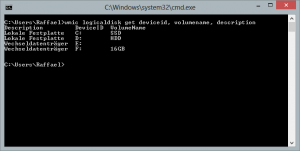
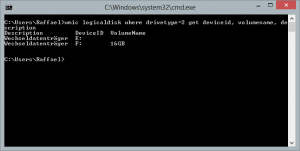
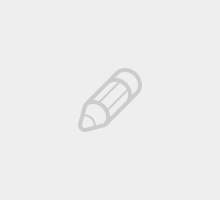
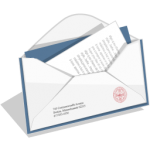
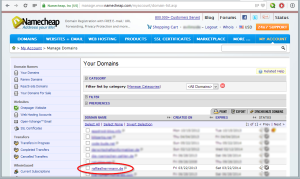
this works…
wmic logicaldisk get deviceid, volumename, description
why doesn’t this work…
wmic logicaldisk get deviceid, volumename, description, serialnumber
I need the serial number and drive letter- this gets the serial number…
wmic diskdrive get serialnumber
Thanks a bunch m8. This was just what I was looking for. kudos
I disabled AbBlock on your site so that some ads can be enabled. But alas, this page has dependencies/references to googleanalytics, googlesyndication, facebook, linkedin, twitter, etc….
Sorry, I had to enable Adblock on this site again.
Use “net use” to show all network drives and spin thru the list with FOR /F. Or use Powershell.
Very useful.
ThanQ.
Thanks man, it is useful!
Is there a way to create aliases for longer commands such as this one?
Yes, it is possible. The magic word is “doskey”! Have a look at the first answer on this topic: http://superuser.com/questions/560519/how-to-set-an-alias-in-windows-command-line