How to solve representation/encoding errors in C# Winforms applications
I know the title of this post hurts, but I wasn’t able to describe the problem with fewer words. But let us get to the point. As part of the development of my cloud downloader I encountered (among much others) the following problem. Korean characters were displayed as blank boxes, even though they were shown in the source code editor correctly. Those of you, who wonder now, from where you can get the Korean characters on your keyboard, should just stop by Google Translate. (The screenshot below illustrates the problem once again. Please click to enlarge the image.)
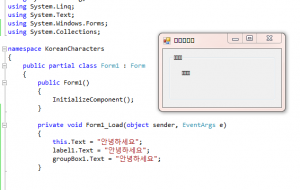
On the Internet I found only very few solutions. And almost all were, in my opinion, rather suboptimal. In most cases the following solution was proposed:
It is recommended that you call the SetCompatibleTextRenderingDefault() method with the parameter true. In […]

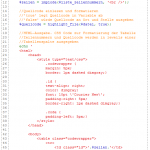 In the following article I will show you how you can write your own syntax highlighter with a few lines of PHP. By use of the following PHP snippet you can easily display PHP code on your homepage.
In the following article I will show you how you can write your own syntax highlighter with a few lines of PHP. By use of the following PHP snippet you can easily display PHP code on your homepage.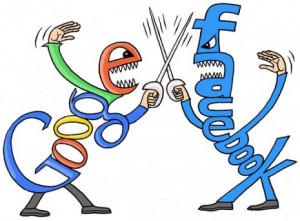
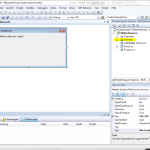
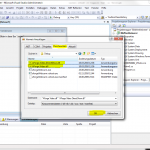
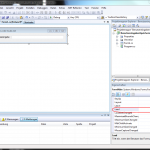 If you have created the project and added to the controls, your Application should look similar to the left-hand picture.
If you have created the project and added to the controls, your Application should look similar to the left-hand picture.