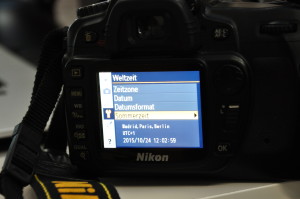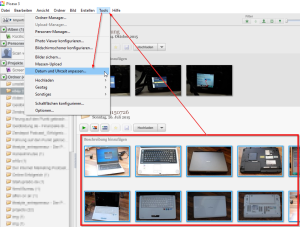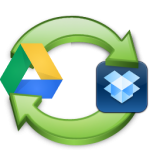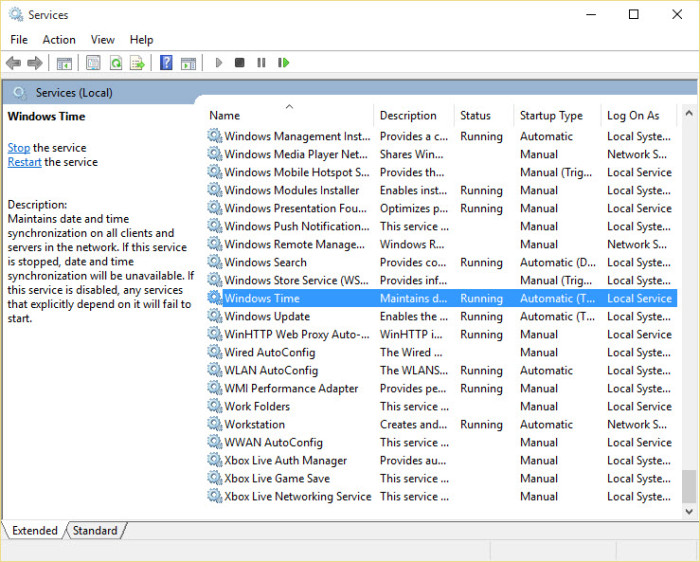Twice a year it’s time to change the clocks. I do not want to discuss about sense and nonsense or it’s origin, but also make a lot more attention to an issue that I’m even gone “into the trap”.
Twice a year it’s time to change the clocks. I do not want to discuss about sense and nonsense or it’s origin, but also make a lot more attention to an issue that I’m even gone “into the trap”.
Meanwhile the time change is not a big deal anymore, because – apart from a few analog watches and alarm clocks – almost any device changes its time settings automatically. So I thought at least until my holiday pictures showed up in a relatively strange temporal order. The reason therefore? One of my DSLRs hadn’t changed the time and I forgot to do it manually. And as this – according to Google – still concerns a lot of camera models, that are not able to automatically switch to daylight savings time, I wrote this article.
How to change time on your camera
The time change at DSLRs is not a big deal. Depending on the manufacturer, there is an option “Daylight saving” in the camera’s menu. If such a menu item is not present, the time change can be done in the standard date- and time-settings, where it must be set ahead or back manually by one hour.
Above screenshots show the settings menu for the DST change on a Nikon D80 camera. For other models, the menu should look similar. Of course, the change affects not only DSLRs but also compact cameras.
One hint, to set the correct time
Subsequently, another little advise, which considerably facilitates the time setting. Therefore you have to photograph either a clock (preferably with digital display) or a web page which shows the current time.
When viewing the image on the camera you can compare the actual with the time set by the camera. The difference between the two times gives the value to which you have to set the clock of the DSLR.
Actually this seem almost too simplistic to name it as a “hint”, but sometimes we overlook simply the easiest solutions.
What to do, when pictures where taken with wrong time settings?
And what, if you forgot to switch the camera clock and now have a bunch of incorrectly dated pictures? Again, there is a simple, fast and all free solution.
To correct the time of multiple images in batch mode, you should determine the deviation at first. This is can be done using the tricks of the preceding paragraph. When you have determined the time difference, just the appropriate software is the only thing missing to fix all your troubles. In this point I’ve had good experience with Google’s Picasa. Picasa is available for free and runs on Windows, Linux and Mac.
After installation, you have only to the selected the images to be corrected and click on “Tools -> Adjust Date and Time …”. The subsequent dialog allows the adjustment of the deviation (offset). Here it is important to let the hook on the first option. Otherwise, the photos do not get the offset, but all images will get the the same timestamp.