 Wunderlist is a tool for task management, which I use regularly. However, since I generally prefer native applications to web-based, the Wunderlist software also got it’s place on my Linux Mint system.
Wunderlist is a tool for task management, which I use regularly. However, since I generally prefer native applications to web-based, the Wunderlist software also got it’s place on my Linux Mint system.
Unfortunately, I couldn’t find the Wunderlist client in Linux Mint’s software center, so I tried to install it manually, which ended in a big fail.
After intense googling, I found the a script on Pastebin and changed it in 03/2013. Although this was initially written for Ubuntu, it works fine under the Linux Mint environment.
For installation you just need to save the script in a file with the extension “. sh” and execute it in the shell by help of the following two commands.
sudo chmod +x installationsScript.sh sudo ./installationsScript.sh
Linux Mint/Ubuntu Wunderlist installation script
#!/bin/bash architecture=`uname -mrs` #Download Wunderlist if [[ $architecture == *x86_64* ]] then wget https://s3.amazonaws.com/wunderlist/wunderlist-1.2.4-linux-64.tgz else wget https://s3.amazonaws.com/wunderlist/wunderlist-1.2.4-linux-32.tgz fi tar -xzf wunderlist*.tgz -C /opt/ mv /opt/Wunderlist-* /opt/wunderlist chown root:root -R /opt/wunderlist #Dependencies apt-get install libcurl3 apt-get install libxss1 mv /opt/wunderlist/runtime/1.2.0.RC3/libcurl.so.4 /opt/wunderlist/runtime/1.2.0.RC3/libcurl.so.4.backup if [[ $architecture == *x86_64* ]] then ln -s /usr/lib/x86_64-linux-gnu/libcurl.so.4 /opt/wunderlist/runtime/1.2.0.RC3/libcurl.so.4 ln -s /usr/lib/x86_64-linux-gnu/libffi.so.6 /usr/lib/x86_64-linux-gnu/libffi.so.5 ln -s /usr/lib/x86_64-linux-gnu/libnotify.so.4 /usr/lib/x86_64-linux-gnu/libnotify.so.1 else ln -s /usr/lib/i386-linux-gnu/libcurl.so.4 /opt/wunderlist/runtime/1.2.0.RC3/libcurl.so.4 ln -s /usr/lib/i386-linux-gnu/libffi.so.6 /usr/lib/i386-linux-gnu/libffi.so.5 ln -s /usr/lib/i386-linux-gnu/libnotify.so.4 /usr/lib/i386-linux-gnu/libnotify.so.1 fi #Create Application Link echo "[Desktop Entry]" > /usr/share/applications/wunderlist.desktop echo "Type=Application" >> /usr/share/applications/wunderlist.desktop echo "Name=Wunderlist" >> /usr/share/applications/wunderlist.desktop echo "Name[de]=Wunderlist" >> /usr/share/applications/wunderlist.desktop echo "GenericName=Task Management Tool" >> /usr/share/applications/wunderlist.desktop echo "GenericName[de]=Aufgabenverwaltung" >> /usr/share/applications/wunderlist.desktop echo "Comment=Organize your life with Wunderlist" >> /usr/share/applications/wunderlist.desktop echo "Comment[de]=Organisiere dein Leben mit Wunderlist" >> /usr/share/applications/wunderlist.desktop echo "Icon=/opt/wunderlist/Resources/wunderlist.png" >> /usr/share/applications/wunderlist.desktop echo "Exec=/opt/wunderlist/Wunderlist" >> /usr/share/applications/wunderlist.desktop echo "Categories=Office;ProjectManagement;" >> /usr/share/applications/wunderlist.desktop echo "Terminal=false" >> /usr/share/applications/wunderlist.desktop echo "StartupNotify=true" >> /usr/share/applications/wunderlist.desktop echo "X-MB-SingleInstance=true" >> /usr/share/applications/wunderlist.desktop echo "X-Ubuntu-Gettext-Domain=tasks" >> /usr/share/applications/wunderlist.desktop
p.s.: If Google does not lie, the script originally was written by Anton Kurnitzky. The logo at the beginning of the article was created by Nadja Hallfahrt.

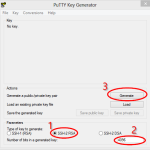
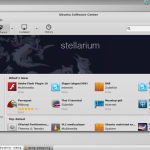
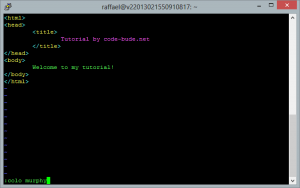
Unfortunately, this client doesn’t work anymore. And the Wunderlist staff seems not intrested in a Linux version of Wunderlist 2. Good god, why do they fart so loud on our faces?
Sounds good, let me know when you solve it.
Hey Frankie,
sorry for the delay, but I had problems with the internet access at my Linux machine. At first, I’ve updated the script. The download sources weren’t up to date any longer. So please copy the script again from this post.
If you than still have problems, you should try dos2unix. Your problem with the if/else-statements look like, you saved your script file with Windows linebreaks. But bash needs correct Unix linebreaks to recognize the if-else-statements.
So get dos2unix ( “sudo apt-get install dos2unix” ) and convert the linebreaks ( “sudo dos2unix installationsScript.sh” ). After that the installation should work.
Greets,
Raffi
Thanks Raffi,
Funny you said that about the dos formatting when I saved in gedit I was thinking that might of been the problem, good to know for future reference. I’ll give the script a go midday thank you for your help man!
Will be sure to, thanks!
Hey,
Thank you for the tutorial, If you’ve got time would you be able to help
me out running the script. I believe I’ve followed the directions correctly
but when I go to run the script I receive the errors pictured below.
http://tinypic.com/view.php?pic=jfaknb&s=6
Hey Frankie,
I’ll have a look tomorrow morning. So please come back tomorrow. Hopefully I’ve then got a solution for your problem… ;)