For some time I was plagued by a little, but rather annoying problem on my Windows 10 PC. Once the computer woke up from sleep mode, it freezes several times per minute for a few seconds. Explorer windows open slowly, websites won’t load and the sound drops out. The mouse was still responsive.
I am not alone with this problem, because I have found several forum threads during my research, where users complaint about this problem. However, I found the solution for this problem, but only after a very long search.
Refine the problem
In almost all forums it was suggested to upgrade the drivers of all hardware, update to a newer BIOS version and/or completely reinstall Windows. However, my drivers have all been updated and also for the BIOS there was no update. A new and clean Windows installation was not an option for me.
A view into the Event Viewer (Start button -> right click -> Event Viewer) then brought me the decisive clue. (See screenshot on the left-hand.)
After the computer woke up from the sleep mode, it always began to throws warnings into the log files about problems with the hard drive. The error messages read like:
“Reset to device, \Device\RaidPort0, was issued.”
The error itself can be misleading, because I myself don’t use any RAID array. Nevertheless, the warning contains a note to solution.
How to fix freezes after sleep mode in Windows 10
By reading the log entries, it seems that there are problems with the SATA driver. To resolve this problems, it helped me to add an configure two more energy options for hard drives. Therefore two new registry keys must be created via regedit.
[HKEY_LOCAL_MACHINE\SYSTEM\CurrentControlSet\Control\Power\PowerSettings\0012ee47-9041-4b5d-9b77-535fba8b1442\0b2d69d7-a2a1-449c-9680-f91c70521c60] "Attributes"=dword:00000002 [HKEY_LOCAL_MACHINE\SYSTEM\CurrentControlSet\Control\Power\PowerSettings\0012ee47-9041-4b5d-9b77-535fba8b1442\dab60367-53fe-4fbc-825e-521d069d2456] "Attributes"=dword:00000002
Anyone who is afraid of changing things in the “holy” registry by using “regedit” can also make use of the ready reg-file which can be downloaded from my blog (right click-> Save Target As) and imported by a double-click into the registry.
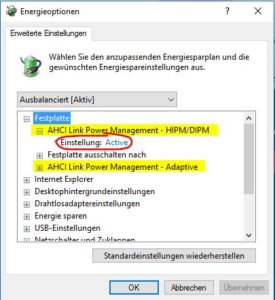 After the keys are imported, dive into the Energy Options where you’ll find two new points in the “Disk” bullet point. (The Power Options can be reached via Start button -> right click -> Power Options -> Edit Plan Settings -> Change advanced power settings.)
After the keys are imported, dive into the Energy Options where you’ll find two new points in the “Disk” bullet point. (The Power Options can be reached via Start button -> right click -> Power Options -> Edit Plan Settings -> Change advanced power settings.)
The two yellow lines marked in the screenshot on the right side show the new entries. Here we are especially interested in the first entry. The setting of “AHCI Link Power Management – HIPM / DIPM” must be set to “Active”. That’s it!
After saving the settings, both the error messages in the Event Viewer and the freezes are gone for me. Small action, big effect. Pity that such solutions are always so hard to find …

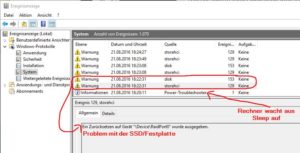
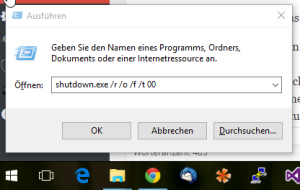
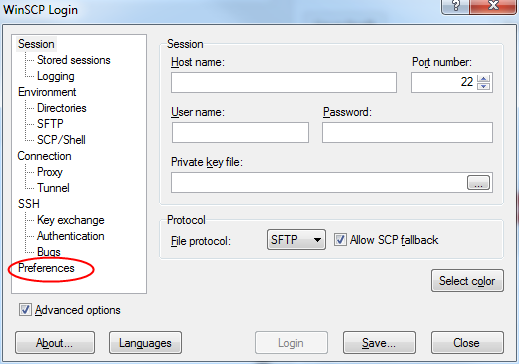


Great post Raffel! I have summarized this post.
When dealing with Windows 10 Freeze, you start to get annoyed by wild glitches, lags, and system brakes.
Here are some cases and solutions-
1. Use Effective Antivirus For The System
2. Update your drivers with various programs—popular driver update software DriverPack and Driver Booster.
3. Disable unnecessary programs in the task manager in the Startup tab.
4. Change the thermal paste on the processor or video card.
5. If you use your PC under heavy load, more than it should be according to the technical definition, the computer will freeze.
6. Among other problems, BIOS modification can cause the computer to freeze. When you overclock your system processor or RAM, you can quickly run into stability problems. Try to avoid making any changes (if you haven’t already). Resetting the BIOS to default can fix your freeze problem.
7. Remove all USB devices, flash drives from the ports of your computer or laptop.
8. Remember which application you installed last. Try to find and remove it.
9. Remove unnecessary, unreliable programs.
This guide helped me!
https://techrechard.com/windows-10-freeze/
Duh! Saved my day :)
his was a really hard find… good job!
Wow you saved my life thank you bro it worked perfectly
That was a life saver! Thank you so much for posting this fix. Worked for me instantly.