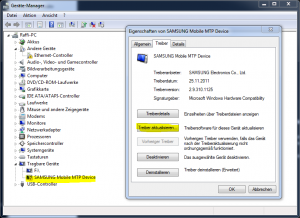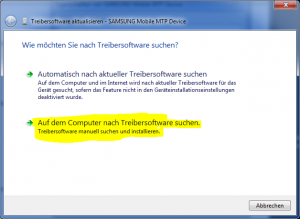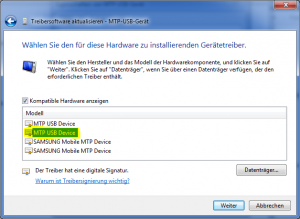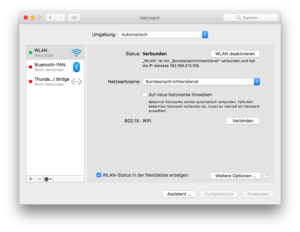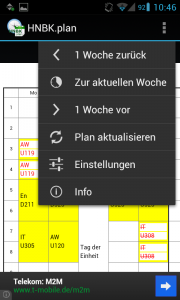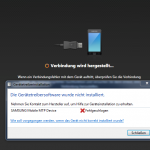 The Samsung Galaxy S2 is a great device, with which I’m really full and satisfied. What I can’t say of Samsung’s software called Kies, which serves to synchronize and manage the Galaxy S2 with your PC.
The Samsung Galaxy S2 is a great device, with which I’m really full and satisfied. What I can’t say of Samsung’s software called Kies, which serves to synchronize and manage the Galaxy S2 with your PC.
There are always problems in connecting the smartphone to the PC or in special with Kies. If one is affected by the problem and googling a bit, so you will quickly find out that this problem does not occur only sporadically.
Therefore, today I want to show you three approaches that have helped me several times already when my Galaxy S2 won’t connect with Kies.
1) Reboot
Even if it sounds too simple. Often it is enough, to turn your Galaxy S2 once off and restart it. This is especially true when Windows indicates that the ‘Device’ could not be started. (Error code 10)
2) Select the correct driver
Another option is to change the driver, because even if it is mostly convenient that Windows searches the seemingly suitable driver itself, sometimes this just does not quite fit. Therefore open your Galaxy S2 in Device Manager. (My Computer -> right click – “Properties” -> Device Manager)
Then click “Update Driver” and select “Browse my computer for driver software”.
In the next step, you click on “from a list of device drivers on my computer”.
For me the choice “MTP USB Device” driver brought salvation. If that does not help, test in doubt, any existing drivers by gradually.
3) Use Galaxy S Driver
I myself have not tried the third option. But it definitively worked for the one or the other. So there is the possibility to connect the Galaxy S2 with the Galaxy S drivers. The matching Galaxy S drivers can be found here:
That’s it again. I hope you’ll get your Galaxy S2 now successfully connected with Kies. If someone came to success by the third method (Galaxy S Driver), I’d appreciate a comment under the article here.