When working with the ALV (ABAP List Viewer), the records/result-set displayed can be exported in various formats including those for spreadsheet programs.
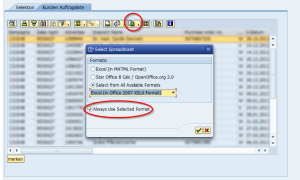 If you use this feature more often and always export your data into the same format, there does exist an option called “Always Use Selected Format” in the spreadsheet-export-dialog. If you check this option after selecting an export format, so in subsequent exports always the specified format is preselected and you won’t see the format selection dialog anymore.
If you use this feature more often and always export your data into the same format, there does exist an option called “Always Use Selected Format” in the spreadsheet-export-dialog. If you check this option after selecting an export format, so in subsequent exports always the specified format is preselected and you won’t see the format selection dialog anymore.
However, if you would like to change the format or want to get asked for he format again before every re-export, most users recognize that it isn’t such easy to revoke the “Always Use Selected Format” option.
No products found.
In the following I would like to briefly point out two approaches to solve this nuisance. The first can be done by the user himself and is likely to be the faster solution in most cases. The second can be performed by an authorized user. The advantage here is that the legitimate user can remove the default settings for all other users individually.Option 1 – performed by the user
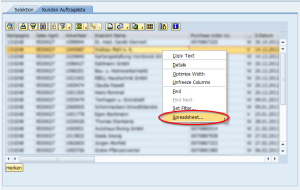 If the user like to get asked again for the export format, so it’s enough to right-click on any row of data. Now, in the context menu, he has to select the item “Spreadsheet…”. This opens the selection dialog, where he’s able to remove the “Always Use Selected Format” option.
If the user like to get asked again for the export format, so it’s enough to right-click on any row of data. Now, in the context menu, he has to select the item “Spreadsheet…”. This opens the selection dialog, where he’s able to remove the “Always Use Selected Format” option.
- Right-click on any row in ALV
- Click “Spreadsheet…” in the context menu
- Uncheck “Always Use Selected Format”
Option 2 – run by an admin or user with sufficient privileges
The second approach makes a remote-hand reset of settings possible, so that the user does not have to be on site.
Using transaction SE38 (ABAP Editor), the program “SALV_BS_ADMIN_MAINTAIN” must be called. Then the “User-Specific Settings for SAP GUI ALV” option must be selected. After that run the progam (e.g. by pressing F8).
Now you get a list of all users who have selected a default export format. To reset the settings for one user, select the row which belongs to the user and then delete it by clicking on the trash-icon. If necessary, the user has to re-call his transaction before the new settings will work.
- SE38 -> run program „SALV_BS_ADMIN_MAINTAIN“
- Select “User-Specific Settings for SAP GUI ALV” and start the program (F8)
- Select user in the table, highlight his row and delete row by clicking the trash-button
Missing authorization object “S_ALV_CSUT”
When using the second option, it may occur an authorization error. This error, if it comes up, shows the text “missing authorization object S_ALV_CSUT” while trying to execute the SALV_BS_ADMIN_MAINTAIN-report. Do the following steps to solve this issue.
- Run transaction code SU01
- Choose “Info. –> Information System” from the menu
- Execute the structure path “User Information System –> Roles –> By Authorization Object”
- Search for “S_ALV_CSUT”
As a result of step 4 you should see a list with one or more roles which contain the authorization object “S_ALV_CSUT”. For our example this would be the role “SAP_ALV_ADMIN”. To solve the authorization problem just add this role to the user by using transaction code SU01.

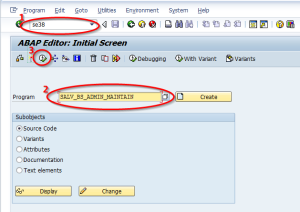

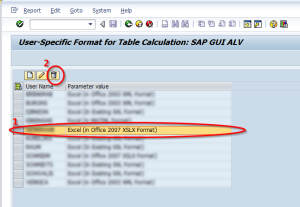
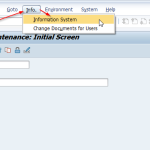
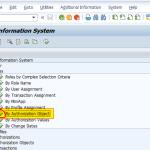
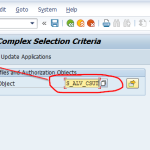
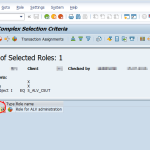


me ayudo en serio y muy facil su explicacion. gracias
Yeap! The best solution :) Thank you very much!!!
Thank’s. That helps me alot
In ALV list, you can enter the function code &RESET_EXCEL in the command field to reset the default setting. This can be done easly by enduser self,
Very good!!!!!!!!!!
GOOD!!!!!!!!!!!!!!!!
i dont have access in se38 – any other way?
The article above shows two options. Option 1 works without SE38, so it should be ok for you. Option 2 is just helpful, if you want to reset the settings for another user. But if you would have the rights to change other users settings, you should also have the rights to run SE38.
So I assume that you want to reset your own settings and therefore option 1 should fit your needs.
Hi,
I tried to save a file on SAP but failed.
I managed to get until the dialog box appeared, and i selected spreadsheet to save my file.
But after I click on Continue button, the system was unable to continue saving my file. Is it because of the Windows 10?
When I used another PC ( Not Windows 10), there were no problems.
Please help.
Parameter ID
FIT_ALVC = X
needs to be set for end user for option 1 to work
Thanks a lot, you help me so much! best wishes!
Thanks a lot! :)
Awesome! Really nice tip! Thank you!!
GOD BLESS YOU !
Many thanks. I was desperate to fix this.
THANK YOU!!!!!! I was looking so hard for a solution :)