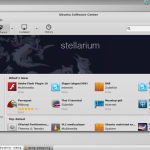 Linux Mint itself is well and good, but the included software management is admittedly not quite my thing. I personally think it’s quite sluggish (long loading times) and also eye candy looks different. Concerning the software center Ubuntu has done a far better job. And that’s why I want to show you today, how to get Ubuntu’s software center running up on Linux Mint.
Linux Mint itself is well and good, but the included software management is admittedly not quite my thing. I personally think it’s quite sluggish (long loading times) and also eye candy looks different. Concerning the software center Ubuntu has done a far better job. And that’s why I want to show you today, how to get Ubuntu’s software center running up on Linux Mint.
In the first step the software center must be installed with the following shell command.
sudo apt-get install software-center
Then a python script must be created. Therefore you copy an existing script and edit it. See the following shell commands to get to know what exactly is going on.
sudo cp -r /usr/share/software-center/softwarecenter/distro/Ubuntu.py /usr/share/software-center/softwarecenter/distro/LinuxMint.py
In this script, you need to edit some lines. So replace
class Ubuntu(Debian)
with
class LinuxMint(Debian)
For this purpose, just open the file with the following command:
gksudo gedit /usr/share/software-center/softwarecenter/distro/LinuxMint.py
(Within the document, you can search using Ctrl+F). After you have replaced the line, you have to click on save and close the script. Actually, we are now finished with the installation. Just a little thing is still missing. For now the Software Center only appears in GNOME menu, but not in the Linux Mint start menu. This, however, you can easily catched up with alacarte.
If you still have questions, write me a comment.

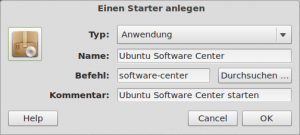
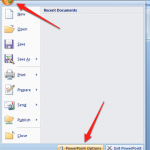
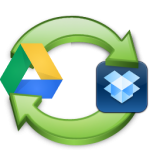
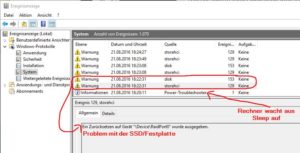
i still don’t understand why look like this please help.
cp: cannot stat ‘/usr/share/software-center/softwarecenter/distro/Ubuntu.py’: No such file or directory