 When I once again recently wanted to bring a few thoughts into bits and bytes, I realized that I could not download neither updates nor Nuget packages from the Visual Studio 2012. The Visual Studio was absolutely convinced that my computer had no Internet connection. But this could not be, after all, because every other application still got connected.
When I once again recently wanted to bring a few thoughts into bits and bytes, I realized that I could not download neither updates nor Nuget packages from the Visual Studio 2012. The Visual Studio was absolutely convinced that my computer had no Internet connection. But this could not be, after all, because every other application still got connected.
So I thought about what I’ve changed in my setup in the last day and then I got an idea. For several days I surf through a proxy server. I do this from time to time and I previously never had problems using older versions of Visual Studio.
When searching for the proxy server settings in the Visual Studio 2012 itself, I was disappointed. There’s simply no options or settings dialogues for that case. So I want to show you below how to use the Visual Studio 2012 product range also behind a proxy server. (The automatic take over of the systemwide set proxy settings even doesn’t work.)
Setting up a proxy server for use with Visual Studio 2012
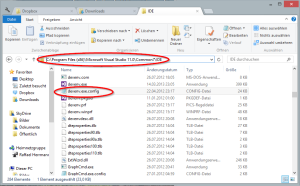 To use the Visual Studio 2012 behind a proxy server, the proxy address must be entered manually in an XML-file. The corresponding configuration file (devenv.exe.config) can be found in the installation directory of your Visual Studio.
To use the Visual Studio 2012 behind a proxy server, the proxy address must be entered manually in an XML-file. The corresponding configuration file (devenv.exe.config) can be found in the installation directory of your Visual Studio.
C:\Program Files (x86)\Microsoft Visual Studio 11.0\Common7\IDE\devenv.exe.config
Now open this text file and add the node „<defaultProxy>“ inside the node „<system.net>“.
<system.net>
<defaultProxy useDefaultCredentials=“true“ enabled=“true“>
<proxy bypassonlocal=”true” proxyaddress=”http://yourproxyaddress.net:8080” />
</defaultProxy>
</system.net>
In the attribute “proxyaddress” you can specify the address and port of your proxy server.
Note concerning the Visual Studio Express versions
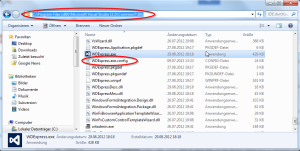 If you use an express version of Visual Studio 2012, then the name of the XML configuration file is “WDExpress.exe.config” instead of “devenv.exe.config”. The other steps are the same as described above.
If you use an express version of Visual Studio 2012, then the name of the XML configuration file is “WDExpress.exe.config” instead of “devenv.exe.config”. The other steps are the same as described above.

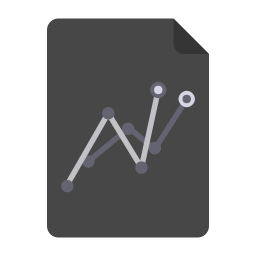
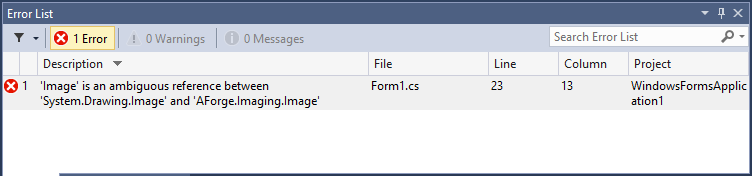

Hi, Raffael!
I’ve came to the same issues you described.
When I read this article I’ve became hopeful. I have the VS 2013 Express Edition installed. So I got to the C:\Program Files (x86)\Microsoft Visual Studio 12.0\Common7\IDE\WDExpress.exe.config and edited it as you suggested.
Well, after that my VS didn’t run until I undo the edition.
Any clues?
Thanks for your time.
Seems like my source-code-blog-plugin destroys the “. So try to replace the ” from the code box with “.