![]() As I shall deal, due to the university, the next six months with Perl, a appropriate IDE was needed. And because there were not given any installation instructions at my university, I have written down in the following, how you can set up a viable development environment for Perl scripts on Windows.
As I shall deal, due to the university, the next six months with Perl, a appropriate IDE was needed. And because there were not given any installation instructions at my university, I have written down in the following, how you can set up a viable development environment for Perl scripts on Windows.
After reading this article you should be able to write Perl code using the IDE “Eclipse”. This has the advantage that in eclipse (by help of plugins) syntax errors are detected, etc.. If you know Eclipse and think it’s too “heavy weight” then you need to be patient for a little bit. In the following days I’ll post a further article in which I’ll describe how you can set up Notepad++ to use it as Perl development environment.
Preparation
Firstly you will need a Perl distribution – I’ve decided on ActiveState Perl – and on the other you need Eclipse. I you haven’t downloaded both yet, you can download it here for free:
Tip: Take the best “Classic” edition at the Eclipse download section.
Step 1:
First you should install the Perl binaries. Pay attention – please ensure that you check the “Add Perl to the PATH environment variable” option.
Step 2:
If you still not have Eclipse on your computer, so now it’s time to install it. There’s nothing special you ought to pay attention for, while installing Eclipse.
Step 3:
Now you need the EPIC plugin for Eclipse. At the beginning I did not mention it in the downloads list, because it can be downloaded and installed directly from Eclipse.
For this purpose, you have to start Eclipse and click on the menu bar, click “Help” and then “Install new software …”. In the window that opens you first click on “Add” and then enter the following url:
http://e-p-i-c.sf.net/updates
In the Name field you can enter any name. Once you have confirmed with “OK”, you should get displayed the EPIC plugin. Select the EPIC plugin and click on “Next”. The rest of the installation is self explanatory.
When the installation is complete and Eclipse is restarted, you should be able to create a new Perl project (in the “new project” dialog). After you have done this and scripted something, you can run/execute it in Eclipse by clicking on the green arrow in the button bar. The output of the script is performed in the lower half of the Eclipse environment.

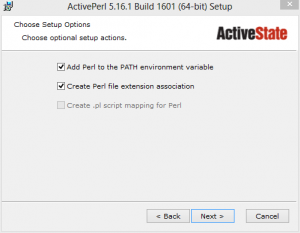
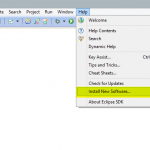
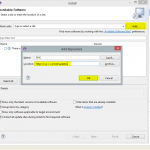
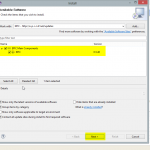
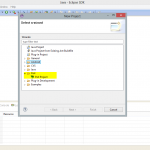
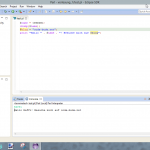




0 Comments