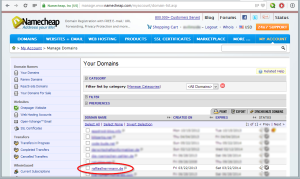In Windows 8, as everybody knows, was indeed also heavily bolted to the Explorer. Among other things, the Explorer has now received a ribbon bar. Everything looks very chic and is also functional. However, what I miss in default settings is, that the Explorer in Windows 8 is shipped with hidden status bar. (This is the small bar at the bottom border of the Explorer, where you can see attributes such as size, number of files, etc..)
How do you get the bar to appear again, I would like to show briefly below. Probably since Windows 7 not much has changed to do so, but I was never confronted about in Windows 7-times with this problem.
Step 1:
Open an Explorer window (Computer, My Documents, etc. …).
Step 2:
Switch to the “View” tab in the ribbon bar. Then navigate to “Options” and then “Change Folder and Search Options” button.
Step 3:
Switch to the “View” tab, select/check “Show Status Bar” and confirm with “OK”.
Step 4:
There it is!

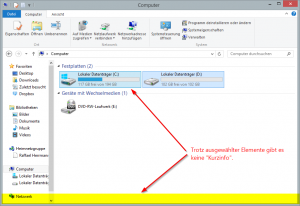
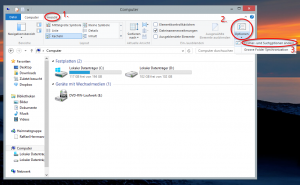
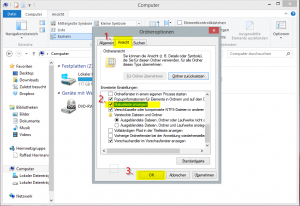
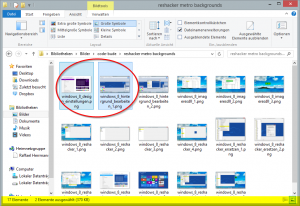
![Win8 BTD – [B]oot[T]o[D]esktop](https://en.code-bude.net/wp-content/uploads/2012/11/boot2desktop-150x150.png)